Searching for the best image optimization plugins or tools to speed up your WordPress site’s images?
By now, you probably know the importance of website loading times and page speed. The internet has been abuzz with news about how loading times impact your bottom line and Google has been pretty clear about favoring fast loading websites and blogs.
While there are many ways to optimize the speed of your website, one of the first places you should look to make improvements are the images you use.
To help you with optimizing your images, in this post we’ll take a look at seven best image optimization tools and compare their results with real testing.
We’ll start by sharing details for each image optimization tool along with its individual performance.
At the end of the post, we’ll put everything together into a few different comparison tables so that you can easily see how the different tools and plugins stack up.
📚 Here’s everything that you’ll find in this post:
- Individual plugin details and performance data
- Other options for real-time image optimization
- Comparison tables showing how the tools stack up
- Final thoughts and recommendations
Seven Best WordPress Image Optimization Plugins and Tools: Individual Details and Performance
Below, we’ll share details for the seven best WordPress image optimization tools and plugins.
Beyond sharing basic features and pricing information, we also tested each plugin on this list by seeing how well it was able to optimize the same two test images using both lossless and lossy compression:
- A JPEG image of a mountain landscape. Note, Pexels seems to have automatically applied lossless compression already.
- A PNG image of a website interface. This starts off completely uncompressed.
Both images are 1280 px wide and we’re sharing data for the full size image (rather than one of the smaller thumbnail sizes that WordPress automatically generates).
We also did not convert them to WebP, which is a feature that a lot of image optimization tools offer. Instead, we kept them in their original image formats.
Of course, beyond the file size savings themselves, you also might be concerned with the quality of the compressed images.
To my eye, all of these tools resulted in more or less the same image quality, so I don’t think it needs to play a role in your decision:
- For lossless compression, there was no difference in quality (which is the definition of lossless).
- For lossy compression, there was a small reduction in quality, but it was very difficult to notice and I didn’t see any noticeably different results between the different tools in terms of image quality.
1. EWWW Image Optimizer
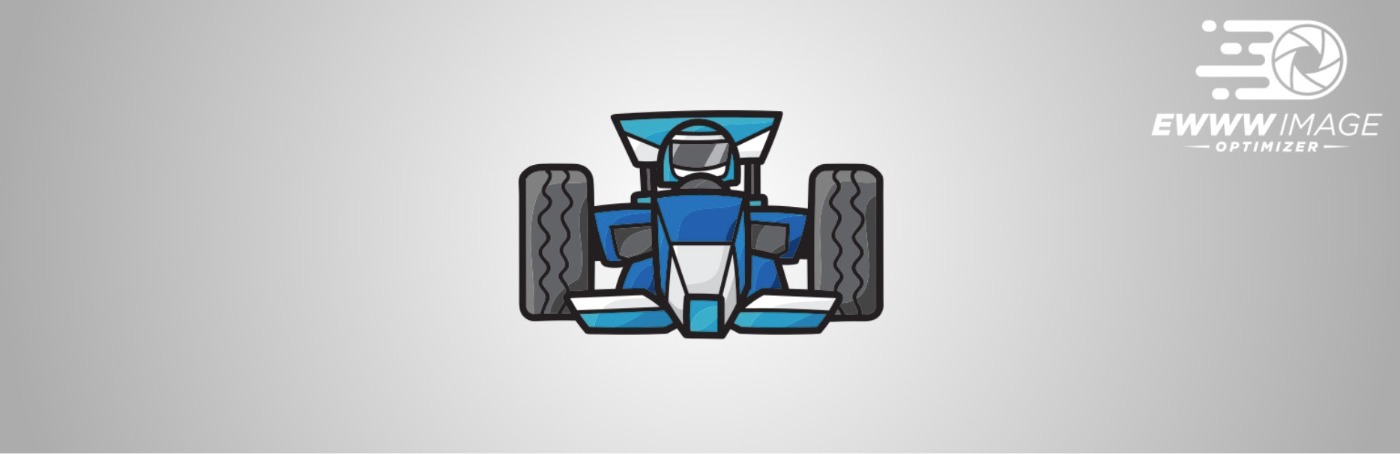
When you install and activate EWWW Image Optimizer, it will automatically optimize any images that you upload to your website. It can optimize JPGs, PNGs, GIFs, and PDFs and it also allows you to go through your existing media library and optimize already uploaded images. The plugin can also convert images to the best format if you decide to enable this option in the plugin settings.
One of the benefits of EWWW Image Optimizer is that it allows you to optimize images using their specialized servers to provide both lossy and lossless compression. In short, this means that image optimization won’t cause additional load on your server.
The paid service also offers other enhancements such as a built-in CDN, WebP conversion, automatic scaling, and more.
Alternatively, you can do the processing on your own server for free, but you can only access lossless compression if you use your server.
Pricing:
If you use your local server for processing, you get unlimited usage for free. However, this only supports lossless compression, which is a pretty big limitation.
Paid plans start at $7 per month for unlimited image optimizations for a single site, along with a built-in CDN.
👉 Use our exclusive EWWW Image Optimizer coupon to get 15% OFF.
How did the plugin do?
| Image File Type | Compression Type | Original Size | Reduced Size | Percentage Reduced |
| JPG | Lossless | 271 KB | 271 KB | 0% |
| JPG | Lossy | 271 KB | 151 KB | 44.2% |
| PNG | Lossless | 416 KB | N/A* | N/A* |
| PNG | Lossy | 416 KB | 105 KB | 74.8% |
*I couldn’t get EWWW Image Optimizer to run a lossless PNG compression for some reason. Even if I chose lossless, it still used lossy compression.
2. Smush Image Compression and Optimization
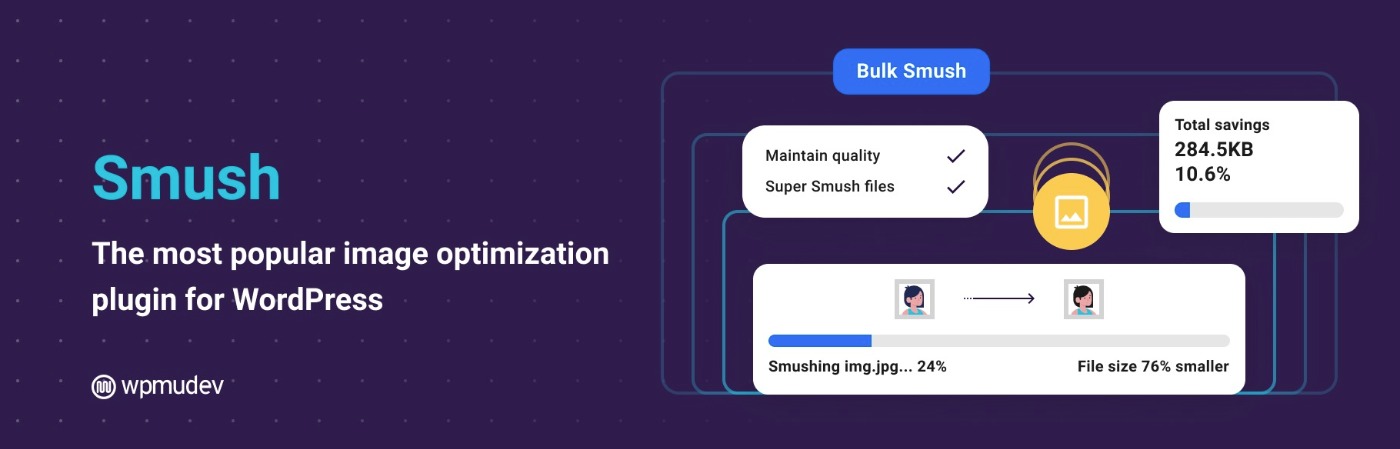
Developed by WPMU Dev, Smush Image Compression and Optimization plugin is available in both free and premium versions.
After you install the plugin, you’ll be taken to the plugin settings page where you can see how many images were already optimized and configure which thumbnail sizes you want the plugin to optimize, whether images should be resized, and more.
The free version of the plugin lets you optimize unlimited images, but each individual image cannot exceed 5 MB.
The plugin can optimize your JPEG, GIF and PNG images individually or you can use their bulk optimize feature. In addition, you can optimize image files that are uploaded outside your media library such as images stored in your theme files.
Pricing:
To remove the 5 MB limit for individual images and access other paid features such as CDN image delivery, WebP conversion, and more, the paid plans start at $7.50 per month.
How did the plugin do?
| Image File Type | Compression Type | Original Size | Reduced Size | Percentage Reduced |
| JPG | Lossless | 271 KB | 268 KB | 1% |
| JPG | Lossy | 271 KB | 224 KB | 17.5% |
| PNG | Lossless | 416 KB | 320 KB | 23% |
| PNG | Lossy | 416 KB | 74 KB | 82.3% |
3. ShortPixel
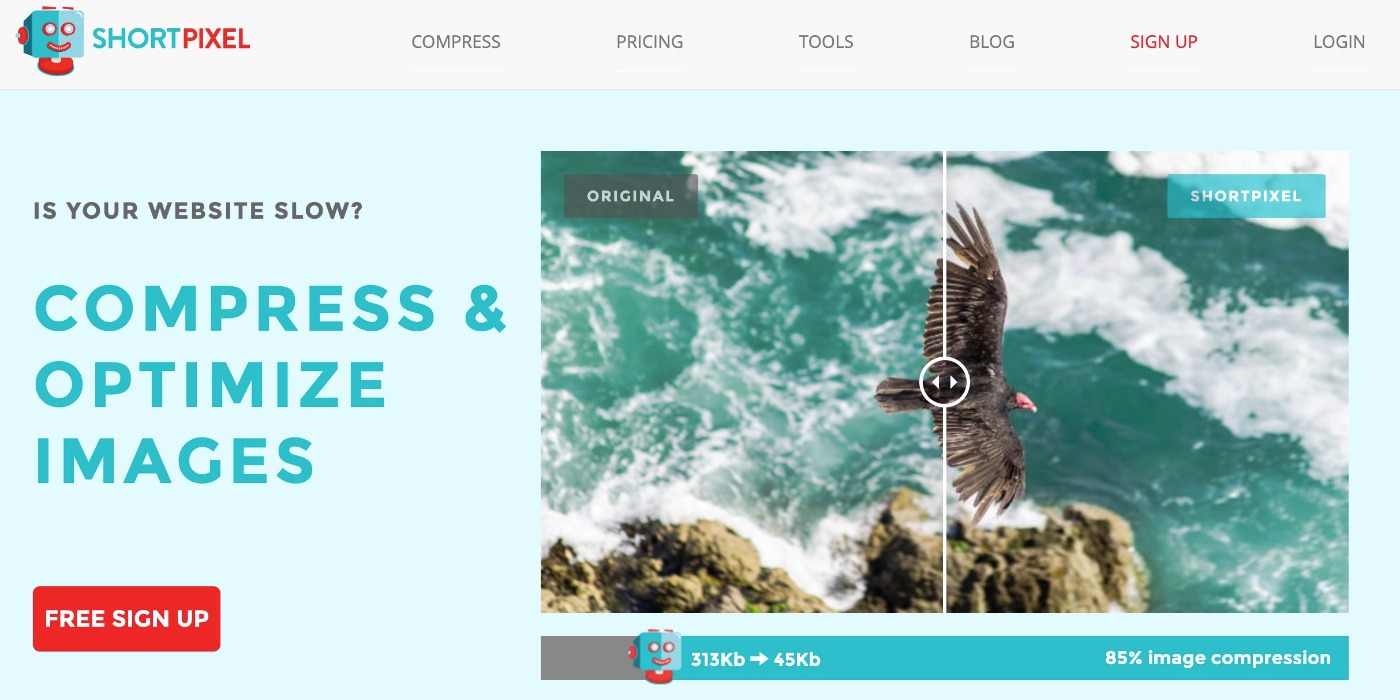
ShortPixel is a freemium plugin that can compress JPGs, PNGs, and GIFs.
After the plugin installation, you will prompted to sign up for an API key by providing your email address.
The plugin will automatically optimize every uploaded image and you can also bulk optimize images already present in your media library.
The plugin supports both lossy and lossless compression methods. It will also optimize all the thumbnails created by WordPress, remove EXIF data, set a maximum resolution for your images, and save a backup of every image you upload to a new folder.
Other useful features include the following:
- Conversion to WebP or AVIF formats for smaller file sizings.
- Retina image serving.
- PDF optimization in addition to images.
The original ShortPixel plugin optimizes the images on your site’s server. However, there’s also a separate ShortPixel Adaptive Images service that serves up your images from a built-in CDN and optimizes them in real time for each visitor – more on that later.
Pricing:
The free version of the plugin allows you to optimize 100 images per month.
To exceed that limit, you have two options for purchasing more image optimization credits:
- One-time packages – from $9.99 one-time for 10,000 image optimizations. The credits don’t expire – you can keep using them until you run out.
- Monthly/yearly plans – from $3.99 per month for up to 7,000 images per month. Credits do not roll-over from month-to-month.
👉 Use our ShortPixel coupon to get 50% extra credits and save a lot.
How did the plugin do?
| Image File Type | Compression Type | Original Size | Reduced Size | Percentage Reduced |
| JPG | Lossless | 271 KB | 268 KB | 1% |
| JPG | Lossy | 271 KB | 125 KB | 54% |
| PNG | Lossless | 416 KB | 312 KB | 25% |
| PNG | Lossy | 416 KB | 142 KB | 65.8% |
4. Imagify
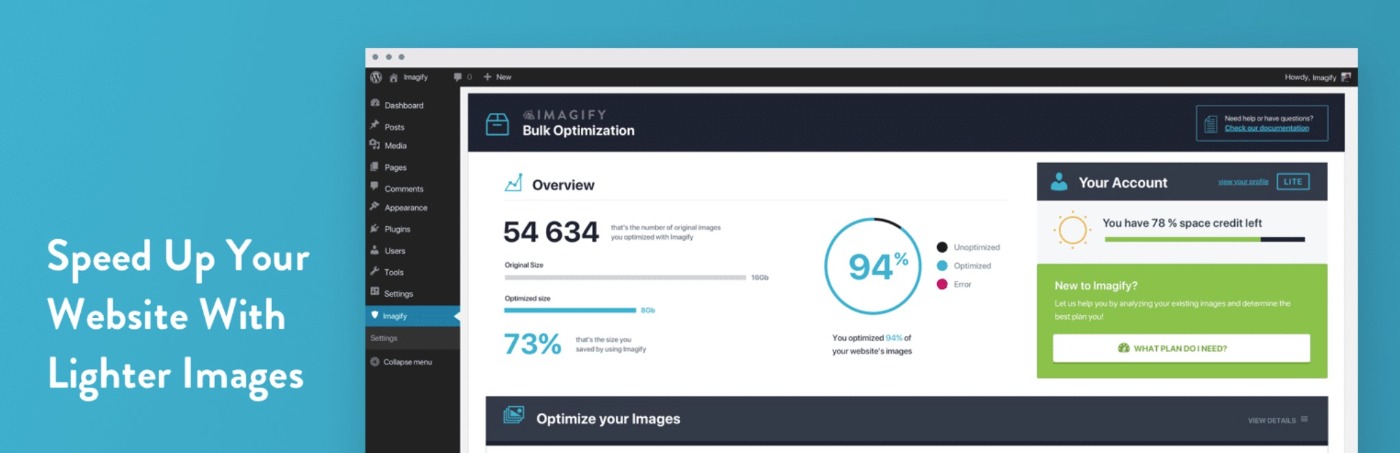
Imagify is another high-quality option when it comes to WordPress image optimization.
Developed by the team behind WP Rocket, a WordPress caching plugin that we’ve reviewed, this tool allows you to optimize all the popular image formats.
It requires an API key to be used and it offers 3 levels of compression:
- Normal – uses on lossless compression
- Aggressive – Uses lossy compression with minimal data loss
- Ultra – uses lossy compression but allows for minor loss of quality
Once you’ve entered the API key, you’ll be prompted to go to the settings page where you can choose the level of compression, enable the ability to keep the original images in a separate folder, resize your images to set width, and remove all EXIF data.
The plugin can also handle WebP conversions if you’d like to use that format.
Pricing:
The forever-free plan lets you optimize up to 20 MB of images per month.
From there, premium plans cost $4.99 for up to 500 MB per month or $9.99 for unlimited usage per month. You can save more by opting for yearly pricing.
How did the plugin do?
| Image File Type | Compression Type | Original Size | Reduced Size | Percentage Reduced |
| JPG | Lossless | 271 KB | 271 KB | 0% |
| JPG | Lossy | 271 KB | 201 KB | 26% |
| PNG | Lossless | 416 KB | 318 KB | 24% |
| PNG | Lossy | 416 KB | 112 KB | 73% |
5. Kraken
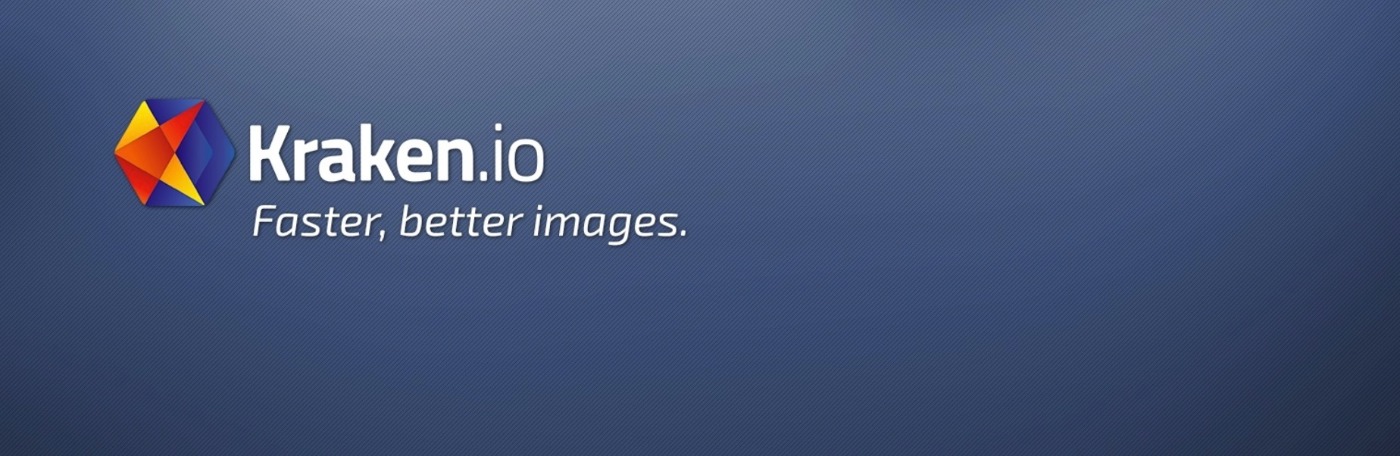
Kraken.io Image Optimization plugin allows you to optimize and resize new and existing WordPress image uploads using their Kraken.io Image Optimizer’s API.
The plugin supports both lossless and intelligent lossy optimization and it can optimize JPGs, PNGs and GIFs, including animated GIFs.
Bulk optimization feature is supported as well as the ability to preserve all EXIF data.
Aside from allowing you to optimize animated GIFs, Kraken is one of the few plugins that work even on local installations of WordPress.
Alternatively, you can also use the Kraken web interface to manually optimize images before uploading them to WordPress, though the dedicated WordPress image optimization plugin is a lot more convenient.
Pricing:
The free version of the plugin allows you to optimize image files up to 32 MB in size and up to 100MB of images. Premium plans start at $5 per month for up to 500 MB of images.
How did the plugin do?
| Image File Type | Compression Type | Original Size | Reduced Size | Percentage Reduced |
| JPG | Lossless | 271 KB | 268 KB | 1% |
| JPG | Lossy | 271 KB | 267 KB* | 1.4% |
| PNG | Lossless | 416 KB | 300 KB | 27.7% |
| PNG | Lossy | 416 KB | 136 KB | 67.3% |
*These were the results from using the “intelligent lossy” option. I could’ve achieved better savings by manually setting the compression level, but the plugin recommends sticking with the intelligent option, even though it didn’t generate any notable file size savings.
6. WP Compress
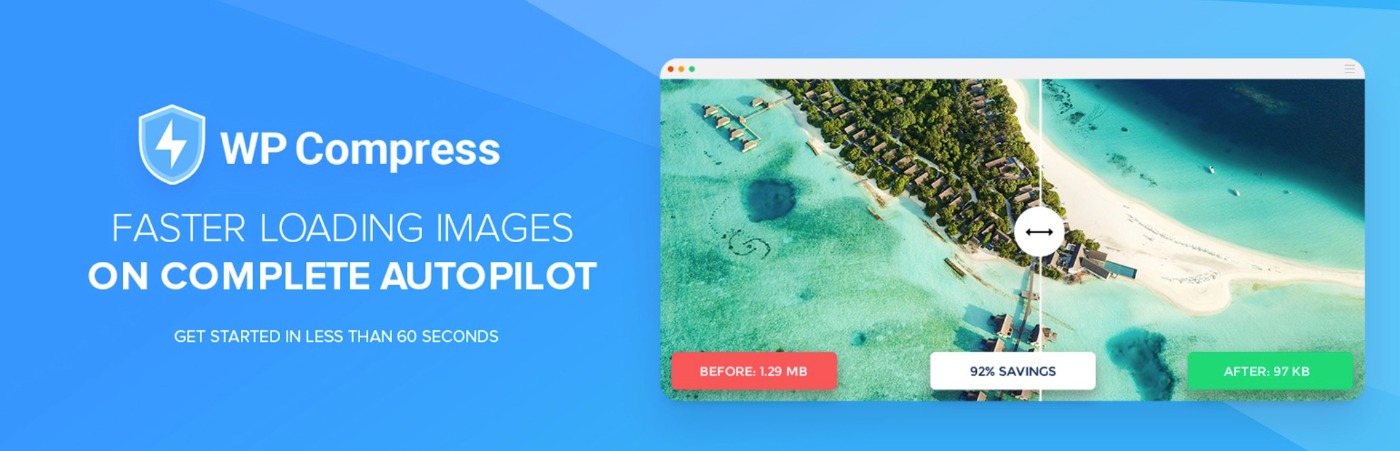
WP Compress is a WordPress image optimization plugin that markets itself towards WordPress agencies, though individual users can also benefit from the plugin.
It offers two different approaches to image optimization, and you can choose the one that works for you:
- Local image compression – the plugin will optimize the images on your server, including compressing, resizing, and converting them to WebP. You can also serve special Retina images if desired.
- Live optimization + CDN – the plugin will serve up your site’s images via a CDN and optimize them in real-time for each visitor. We’ll discuss this approach in more depth later on.
For our test data, though, we used the local image compression approach.
Pricing:
WP Compress offers a free plan that lets you optimize up to 100 MB of images per month.
After that, paid plans start at just $5 per month for 50 GB of live optimization and/or 10,000 local images.
All of the plans allow usage on unlimited websites – the only limit is the number of optimizations.
How did the plugin do?
| Image File Type | Compression Type | Original Size | Reduced Size | Percentage Reduced |
| JPG | Lossless | 271 KB | N/A* | N/A* |
| JPG | Lossy | 271 KB | 161 KB | 40.6% |
| PNG | Lossless | 416 KB | N/A* | N/A* |
| PNG | Lossy | 416 KB | 69 KB | 83.4% |
7. TinyPNG

TinyPNG is a popular service/plugin that, despite the name, can optimize all types of image formats – not just PNG files.
You can either optimize images directly via the website or you can install the TinyPNG image optimization WordPress plugin to automatically optimize images as you upload them to WordPress.
However, TinyPNG only supports lossy compression – it doesn’t give you a lossless option like many of the other plugins.
There’s also a beta feature that lets you serve your site’s images up via a CDN, though we didn’t test that part of the plugin.
Pricing:
TinyPNG has a pretty generous free plan that lets you optimize up to 500 images per month for free. After that, prices range from $0.009 per image to $0.002 per image depending on your usage (higher volumes get lower prices).
You’re only billed based on your actual usage.
How did the plugin do?
| Image File Type | Compression Type | Original Size | Reduced Size | Percentage Decrease |
| JPG | Lossless | 271 KB | N/A* | N/A* |
| JPG | Lossy | 271 KB | 148 KB | 45.4% |
| PNG | Lossless | 416 KB | N/A* | N/A* |
| PNG | Lossy | 416 KB | 123 KB | 70.4% |
*TinyPNG only does lossy compression.
Other Options for WordPress Image Optimization Plugins
Most of the image optimization plugins above focus on static image optimization. That is, they compress/resize the image and serve that same optimized image to every single user.
However, in 2023 and beyond, there’s a new type of image optimization that’s gaining popularity – dynamic image optimization, also called adaptive images.
With this approach, the plugin will optimize your images in real-time and use a CDN to serve up an image that’s optimized for each unique visitor.
For example, someone who’s browsing your site on a 4K screen will be served a higher resolution image than someone browsing on a smartphone.
By doing things dynamically, you can offer a more optimized user experience for each visitor, while still keeping your images as lightweight as possible.
Because of the dynamic nature of these tools, it’s hard to test them in a 1:1 scenario, which is why we haven’t included real testing data for them.
However, if you have a diverse set of visitors using different devices and browsing from different locations, I think it’s worth considering one of these dynamic optimization tools.
Here are some popular options…
8. Optimole
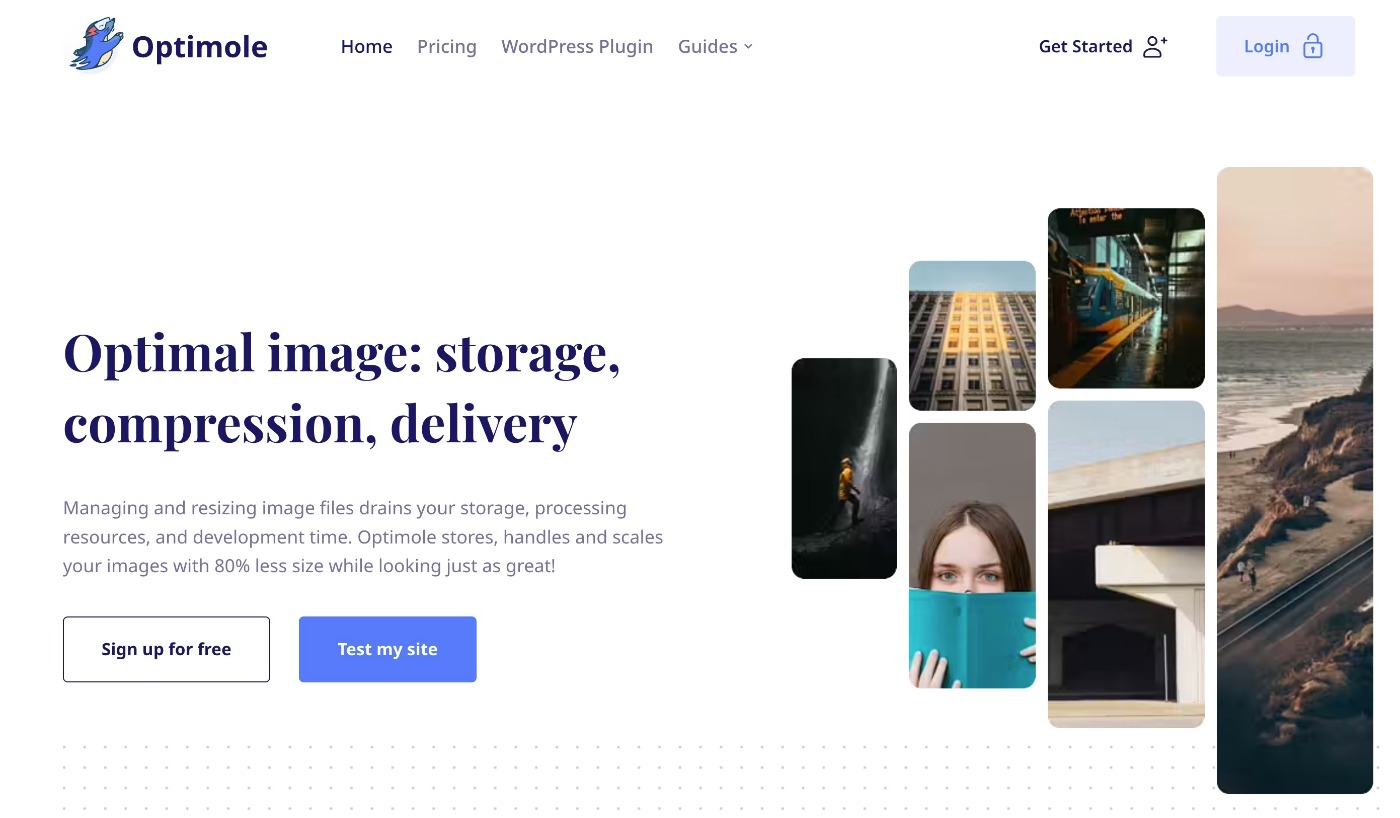
Optimole is a freemium option that will dynamically optimize your images and serve them up from its built-in Amazon CloudFront CDN.
Beyond optimization, it also supports other dynamic features such as cropping and watermarking.
There’s a limited free plan that supports up to 5,000 monthly visits. After that, paid plans start at ~$19 per month for up to 25,000 visits.
9. ShortPixel Adaptive Images (AI)
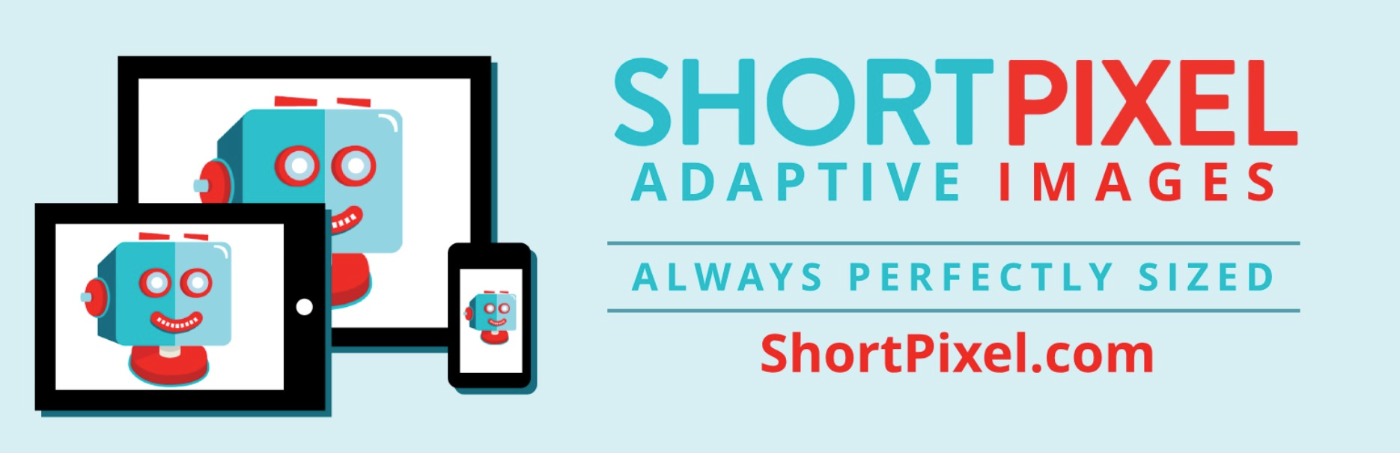
ShortPixel Adaptive Images is a separate plugin from ShortPixel that uses this dynamic optimization approach to automatically serve up optimized images from its built-in CDN.
As with Optimole, it also has other features such as real-time cropping and watermarking.
There’s a limited free version that supports up to 500 MB of CDN bandwidth per month. After that, paid plans start at $3.99 per month for 7,000 credits. Each credit is equal to 5 MB of CDN bandwidth, which means that plan gets you 3.5 GB of CDN bandwidth.
You can share your credits between the regular ShortPixel plugin and ShortPixel Adaptive Images.
10. Flying Images
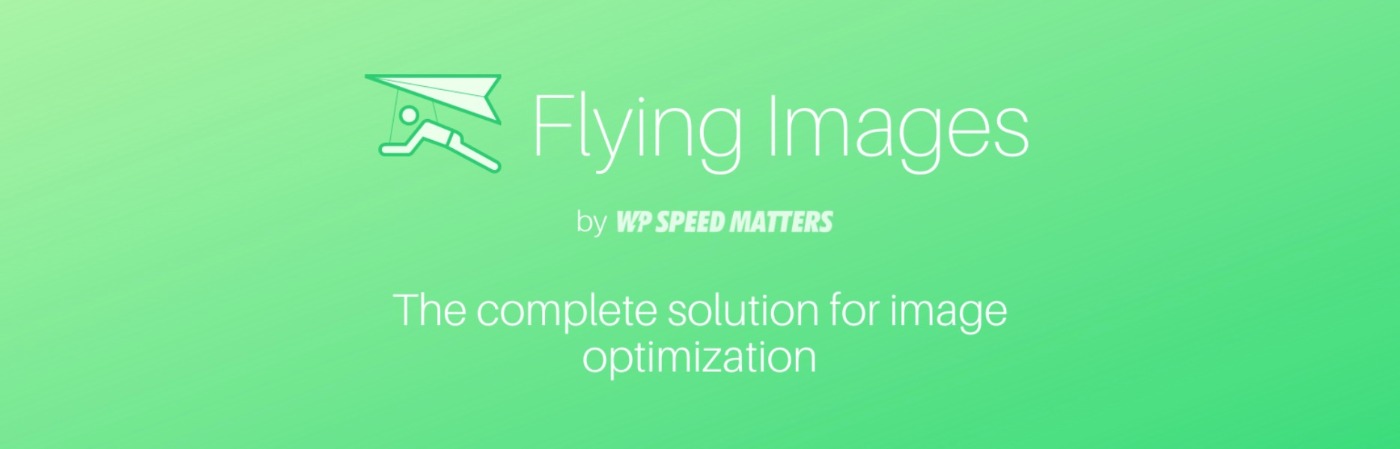
Flying Images is a completely free WordPress adaptive images plugin that relies on the Statically CDN to provide free CDN delivery and real-time image optimization.
Statically is powered by a combination of Cloudflare, BunnyCDN, Fastly, and CDN77.
It comes from the same developer of the FlyingPress optimization plugin, but you don’t need to be using FlyingPress to use Flying Images.
Overall, if you want a 100% free tool that still uses the adaptive images approach, this is the best option that I’ve found.
Which Is the Best WordPress Image Optimization Plugin?
To choose the best WordPress image optimization plugin for your website, you’ll want to factor in a few different considerations:
- Optimization quality – how much the tool is able to reduce the size of your images (without affecting quality too much) is obviously an important consideration.
- Other features – beyond compression, you might want to look for other features such as WebP/AVIF conversion or Retina support.
- Pricing – if you need to exceed the free plans, different tools use different pricing approaches and one approach might offer better value for your site.
First, let’s share combined tables for optimization quality. Then, I’ll get into some other thoughts beyond that.
JPEG Lossless Compression Comparison
| JPEG Lossless | Reduced Size | Percentage Reduced |
| ShortPixel | 268 KB | 1% |
| Smush | 268 KB | 1% |
| Kraken | 268 KB | 1% |
| EWWW Image Optimizer | 271 KB | 0% |
| Imagify | 271 KB | 0% |
| WP Compress | N/A* | N/A* |
| TinyPNG | N/A* | N/A* |
JPEG Lossy Compression Comparison
| JPEG Lossy | Reduced Size | Percentage Reduced |
| ShortPixel | 125 KB | 54% |
| TinyPNG | 148 KB | 45.4% |
| EWWW Image Optimizer | 151 KB | 44.2% |
| WP Compress | 161 KB | 40.6% |
| Imagify | 201 KB | 26% |
| Smush | 224 KB | 17.5% |
| Kraken | 267 KB | 1.4% |
PNG Lossless Compression Comparison
| PNG Lossless | Reduced Size | Percentage Reduced |
| Kraken | 300 KB | 27.7% |
| ShortPixel | 312 KB | 25% |
| Imagify | 318 KB | 24% |
| Smush | 320 KB | 23% |
| EWWW Image Optimizer | N/A* | N/A* |
| WP Compress | N/A* | N/A* |
| TinyPNG | N/A* | N/A* |
PNG Lossy Compression Comparison
| PNG Lossy | Reduced Size | Percentage Reduced |
| WP Compress | 69 KB | 83.40% |
| Smush | 74 KB | 82.30% |
| EWWW Image Optimizer | 105 KB | 74.80% |
| Imagify | 112 KB | 73% |
| TinyPNG | 123 KB | 70.40% |
| Kraken | 136 KB | 67.30% |
| ShortPixel | 142 KB | 65.80% |
Final Thoughts and Recommendations
Personally, I use and recommend ShortPixel as the best WordPress image optimization tool for most situations.
It was at or near the top in every test, with the exception of the lossy PNG compression for some reason.
Beyond the compression data itself, it also offers some benefits that you might not get with other plugins. For example, it supports both WebP and AVIF conversion, whereas most other WordPress image optimization tools only support WebP.
The pricing is also competitive, and it regularly runs lifetime AppSumo deals that can make the deal even sweeter.
With that being said, all of the other image optimization tools can also perform well. So if you prefer the features or interface of another tool you won’t go wrong.
Some also offer more generous free plans. For example, TinyPNG offers 500 free optimizations per month whereas ShortPixel only offers 100. Smush even offers unlimited usage, which is tough to beat.
If you’re interested in more advanced optimization, you can also consider one of the CDN-based real-time image optimization tools that I mentioned, such as Optimole or ShortPixel Adaptive Images.
Do you still have any questions about choosing between these WordPress image optimization plugins? Let us know in the comments!

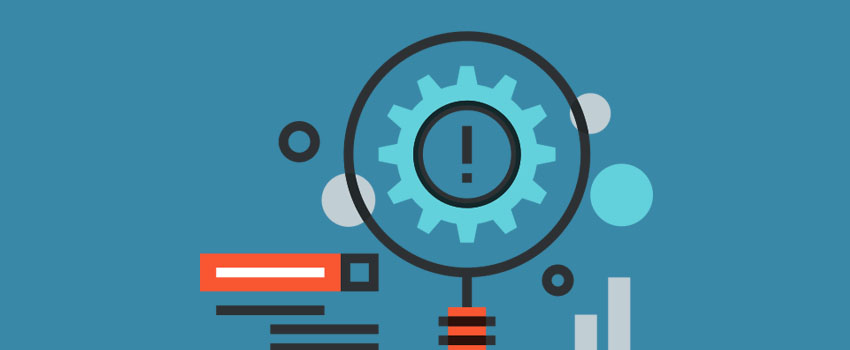







Leave a Reply