One of the few very frustrating errors you’ll ever encounter when using WordPress is the ‘503 Service Unavailable’ error.
This error can be quite confusing to most WordPress users as it could completely render your website offline without giving you any clear reason to what caused the error.
There can be a few different causes behind the ‘503 Service Unavailable’ error and it can also come in different error codes as well.
In this post, we’ll guide you through the main causes behind the ‘503 Service Unavailable’ error and we’ll show you how to fix the error all by yourself.
What Is ‘503 Service Unavailable’ Error?
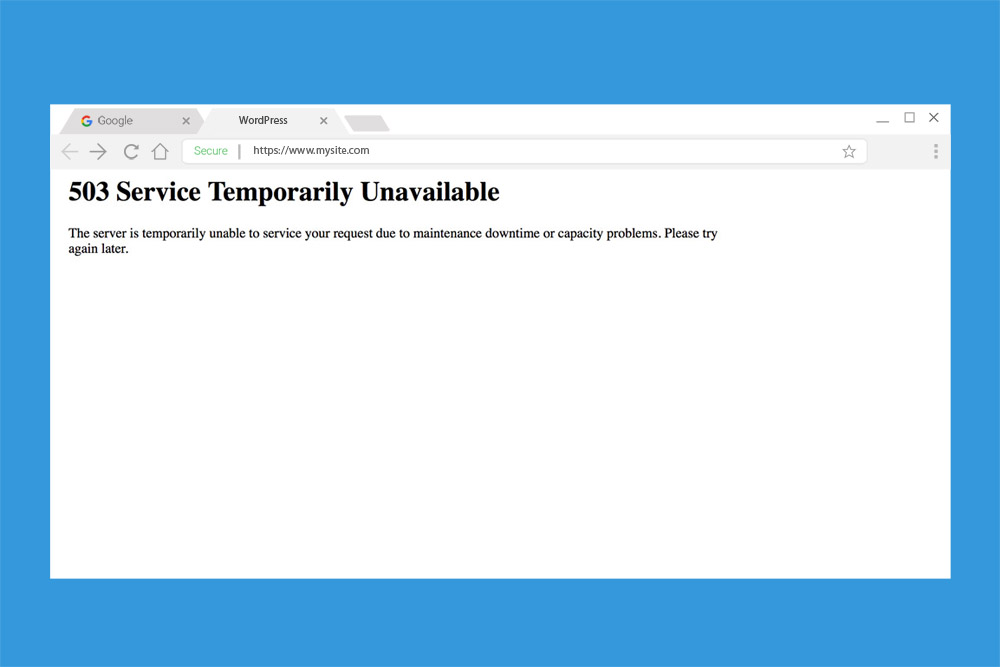
The ‘503 Service Unavailable’ error is often caused by outdated and malfunctioning plugins and themes. The issue occurs when your website server has trouble getting a response from a PHP script. Which usually happens due to outdated or poorly coded scripts in themes and plugins.
However, in some cases, it could also be caused by excessive server resource usage. Or when there’s a glitch on the servers used to host your website. As well as when there are too many requests being handled by the servers at the same time, which is common with cheap web hosts who try to host too many websites on shared hosting servers.
How To Fix It
Yes, your website’s server could be the cause of the ‘503 Service Unavailable’ error. But, before you jump to conclusions and start blaming your web hosting provider, it’s best to make sure that it’s not caused by a faulty plugin or a theme.
There are two strategies to troubleshoot this issue: By disabling all plugins and disabling your current theme. But, how are you going to do that when you can’t even access your WordPress admin dashboard?
Thankfully, you can still safely disable your plugins and themes from the server without having to login to your WordPress website or losing any data. Here’s how.
1. Manually Disable All WordPress Plugins
To figure out if the error is caused by a plugin, we need to disable all of the plugins. You can manually disable all the plugins from the server-side by simply renaming the WordPress plugins folder.
Step 1: Login To Your Server
First, we need to login to your server to find all the WordPress files related to your website.
You can login to your server using either the web-based CPanel File Manager or use a FTP client like FileZilla. For the demonstration, we’ll use CPanel File Manager since it’s accessible to everyone.
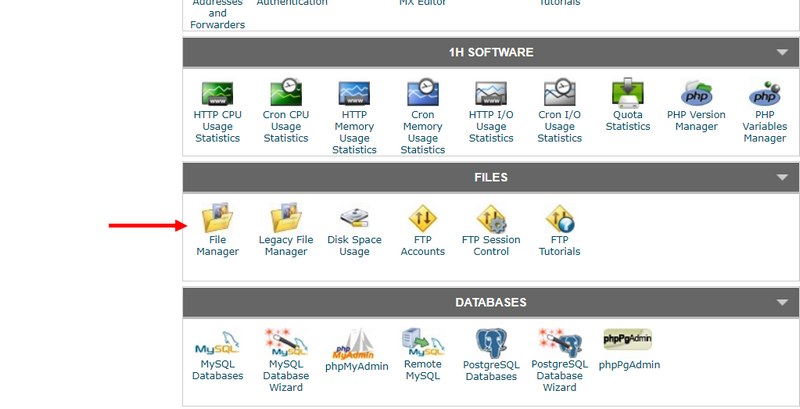
- To open your server CPanel, type /cpanel at the end of your domain name (eg: yourwebsite.com/cpanel)
- Enter your CPanel username and password to login
- Find the File Manager app and open the public.html folder
Note: If you don’t know the login details for CPanel, refer to the welcome email you’ve received from your web host when you first registered your account. Or login to your hosting account and access CPanel from there. If you’re using a dedicated or VPS hosting account, you might have to use an FTP client instead.
Step 2: Rename The Plugins Folder
To disable the plugins, all you have to do is to change your default plugins folder.
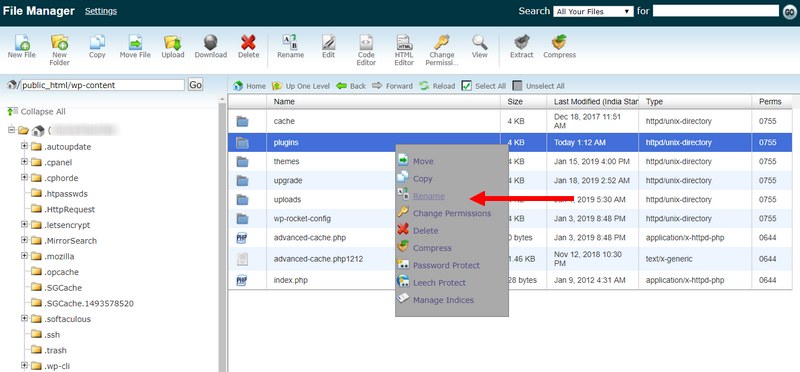
- Open the WP-Content folder
- Find the plugins folder and rename it to plugins-bad
- Create a new empty folder and name it plugins
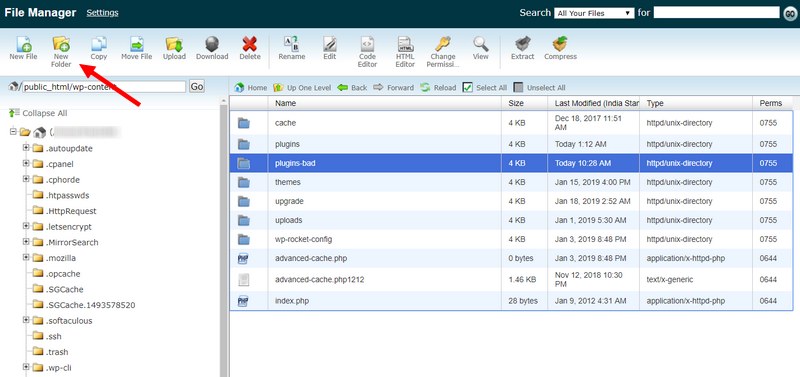
Now, try loading your website and see if it fixes the issue.
Step 3: Find The Culprit
If your website is working and back to normal, then the error was caused by a faulty plugin. Let’s find out which plugin caused the issue.
- Go back to the WP-Content folder
- Delete the empty plugins folder that you’ve just created
- Rename the old plugins-bad folder to its original state to just plugins
This will restore all the plugins you previously had on your website. But don’t worry, all of those plugins will not be deactivated.
Now login to your WordPress admin dashboard and reactivate your plugins, one by one until you find which plugin is causing the issue.
2. Change The Default Website Theme
If disabling the plugins didn’t fix the error, then it’s likely caused by a bad script on your WordPress theme. Let’s try disabling your default theme.
Step 1: Login To Your Server
Simply follow the same instructions we’ve provided in the previous method to login to your server using either an FTP client app or CPanel.
Step 2: Delete The Default Theme
Once you’re on the server, locate the Themes folder.
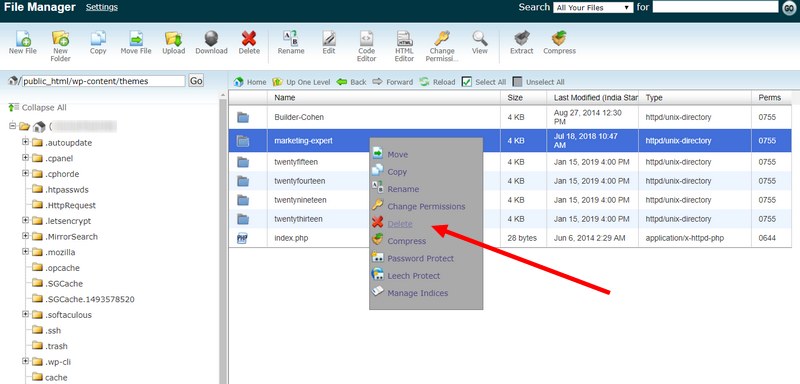
- Go to WP-Contents folder and open the themes folder.
- First, make a backup copy of your default theme or better yet, download it to your computer.
- Now go ahead and delete the folder related to your default theme
This will force WordPress to automatically revert your website back to use an original WordPress theme such as TwentyNineteen.
Once it’s done, check to see if your website works. If it works, there’s something wrong with your theme. Contact the theme developer and ask them to fix the issue.
Note: If you don’t see an original theme inside your server themes folder, you can manually upload it. Download the TwentyNineteen theme here and upload it to your themes folder.
Still Getting The Error?
If you’re still seeing the same error even after following these steps, then you should consider seeking professional help. Your website might even be in danger of a DDoS attack.
Sometimes, reinstalling WordPress can fix the issue. But, don’t try to do it by yourself as one mistake could completely wipe out all the data on your website. Hire a professional to help you with the job.
Or get in touch with your website hosting provider and ask their technical support team to check your website to see what’s going on. Depending on how great of a web hosting service you use, they should help you fix the problem within a few minutes.

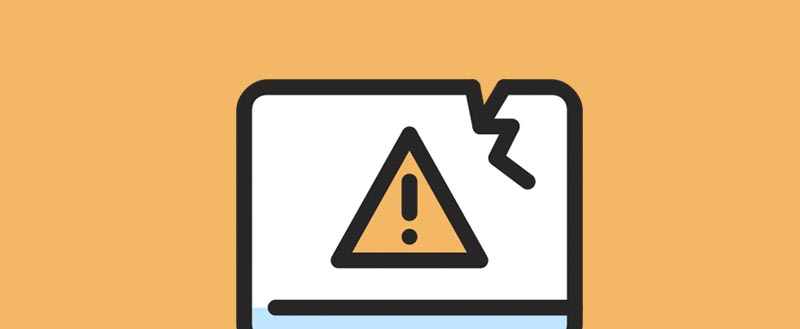







I tried all your solution but nothing worked. I too checked wpbeginner’s article but that also not worked. Please tell me in case if this error cannot be resolved then there is no solution except losing the site data?
Thank you!
Thank you for the article. Over the past 3 months, the 503 error has been on my site 5 times. Now I think that I need to change hosting in order to avoid problems in the future.