Kinsta is a notable brand in the WordPress hosting space. The standout aspect of the managed host is its high-security service that offers optimal performance. While it doesn’t only serve WordPress websites, our Kinsta hosting review will take a deep dive into that aspect as it offers a lot of value for money.
Throughout our Kinsta hosting review, we’ll look at elements such as its server specifications, the available functionality, the pricing, and more. By the end, you’ll know whether you should be the next customer of Kinsta.
Here’s what the post will cover:
- Introducing Kinsta
- Features and Pricing
- Ease of use
- Performance and load times
- Customer support
- Pros and cons of Kinsta
- Summing Up
Kinsta Hosting Review: Introducing Kinsta 🤔
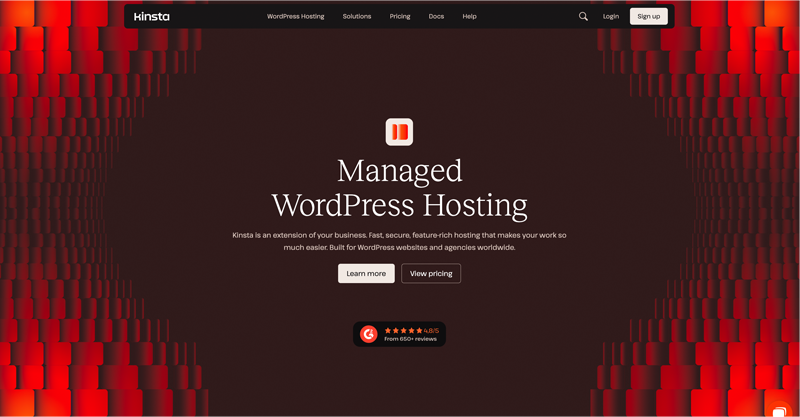
Established in 2013, Kinsta is a cloud hosting provider known as a managed WordPress host. There are a few things to unpack about this:
- A “WordPress host” means that Kinsta accepts WordPress websites on their servers. The infrastructure offers full optimization for WordPress setups.
- “Managed” hosting means that the responsibility for server maintenance and management is down to Kinsta. This means you can focus on creating content, marketing, and other business-critical areas without the worry of configuring servers.
Even so, many hosting companies will use “managed” in its marketing without being able to back it up. You’ll find lots of examples of supposed functionality that you still need to monitor or maintain, which is in contrast to what a managed WordPress host should offer.
Instead, Kinsta can walk the walk and talk the talk – and we’ll show you! In the following sections of our WordPress-specific Kinsta hosting review, we’ll look at what the host offers under the hood to make it a legitimate “managed WordPress” host.
Kinsta Review: Features and Pricing ⚙️💵
Let’s start this Kinsta hosting review by discussing the pricing, since this is probably a key area for you. Kinsta’s offering is not the cheapest way to host a WordPress website. However, it does offer value for the money you spend:
Annual pricing begins from $350 per year for the Starter plan, and works up to $6,750 per year for the Enterprise plan. Note that for month-to-month billing, expect to pay around 20 percent of the equivalent cost per year.
All of the pricing plans offer clarity, and despite there being a lot of tiers, don’t come with complications. What’s more, there are no hidden costs or extras to be aware of.
Another plus point is that you get the full functionality of Kinsta’s specific server features across all pricing tiers, without limitations. Instead, you’ll have a cap on the number of websites you can host, traffic allowances, disk space, and more.
Some of Kinsta’s competitors tend to exclude certain features such as automatic backups or customer support options based on the pricing plan. Kinsta is also one of the very few hosting companies in the entire industry that doesn’t increase their prices on renewal.
For example, SiteGround is a popular WordPress host that provides a low, attractive entry-level price using deep discounts. However, you’ll find the price will hike once your initial contract period ends. You can’t avoid this. To continue with SiteGround’s hosting, you have to pay those higher prices.
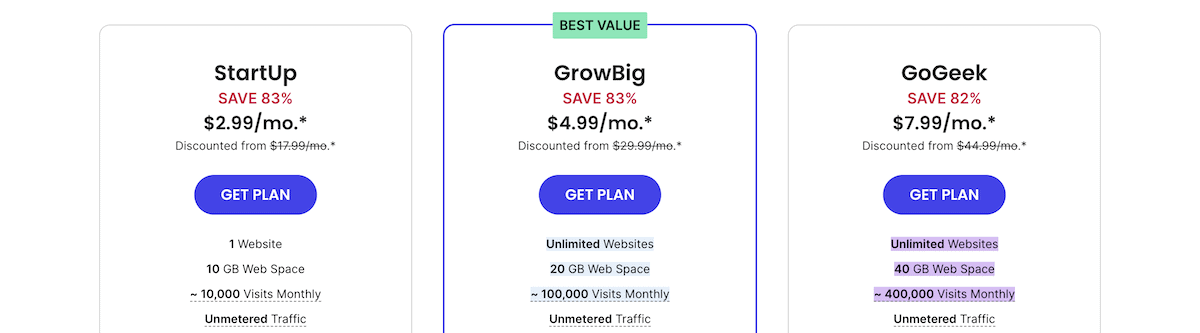
Overall, it’s refreshing how Kinsta’s entire pricing model doesn’t commit to initial discounts. Of course, a direct comparison will look as though Kinsta’s pricing is prohibitive. However, it’s important to make judgments after any introductory period finishes.
At that point, you can take a look at the quality of each host and decide for yourself based on the time you save, the efficiency you gain, the scalability at your disposal, and the performance your site has.
The Host’s Core Features and Functionality
Kinsta is a straightforward hosting provider on the surface, but offers a complex array of technologies under the hood. For instance, most plans support WordPress Multisite without performance hits.
Part of the reason for this good performance is the available integrated caching. Kinsta uses its own, in-house caching plugin with optimization for its servers. As such, you no longer have to experiment with third-party caching plugins to search for the best one.
A Content Delivery Network (CDN) is the number one ‘hack’ to make your website faster. Kinsta offers free CDN hookup, with over 260 Points of Presence (PoPs) available. However, the bandwidth depends on your pricing plan.
Here’s what else Kinsta offers:
- Automatic self-healing technology. Kinsta monitors the status of its servers every minute and applies fixes when needed.
- Automatic database optimization. For times when your WordPress database increases in size, Kinsta will give it an automatic fine-tune once a week.
- Multi-user environment. You’re able to create additional user accounts for those who also maintain your site, and set access rights to specific areas of the setup.
- Built-in staging. Making changes to your live site is not a good idea for various reasons. Staging lets you test, develop, or otherwise make changes and updates without impacting your live site. Kinsta’s staging takes minimal clicks to set up, and you can obtain up to five more environments for an additional cost.
- Application Performance Monitoring (APM). You can use Kinsta’s APM tool from the MyKinsta dashboard to evaluate your site’s performance and help discover bottlenecks.
- Kinsta Application Programming Interface (API). There’s a dedicated API to help you automate routine tasks, improve your development, and more.
This isn’t all Kinsta offers though. Let’s take a closer look at some of the specific areas where the managed WordPress host can make a difference.
Kinsta’s Focus on Security
Without a secure foundation for your website, you won’t be able to rely on Kinsta’s hosting. As such, there’s plenty on offer when it comes to protecting your site, its visitors, and the data you process:
- WordPress’ status as the number one web platform means it’s often a target for malicious intent. For sites that fall foul of compromises, Kinsta engineers will fix any on the host for free.
- You get automatic backups every day, with around 14-30 days of retention. There’s the option to upgrade this to backups every hour. If you ever need to restore your site from a backup, it takes a single click.
- Each site can install a free SSL certificate that includes wildcard support, SSH access, and PHP 8 support.
- Kinsta’s enterprise-level Cloudflare integration gives you the benefit of secure firewalls, HTTPS/3 support, Edge Caching, Early Hints web standards, and enhanced DDoS protection.
- Kinsta is SOC 2 compliant, which helps to ensure data is safe on the platform.
These features are impressive in our opinion. It’s clear that the wealth of functionality and server power makes the cost of even the lowest Kinsta tier excellent value. If you want to takez advantage of staging sites, multi-user workflows, compatibility with the latest versions of PHP, and more, Kinsta will be an ideal WordPress host.
Going Deeper Into Kinsta’s Infrastructure
The biggest surprise with Kinsta is how it doesn’t run its own server machines. Instead, it utilizes the top-tier infrastructure of Google Cloud and builds on top of the rock-solid foundations to handle WordPress websites.
It utilizes LXD containers on top of Google Cloud’s Premium Tier network to house each website. This ‘isolation’ technology means your site gets a full allocation of resources, and better security for your visitors and their data.
As a result, you also get to choose from over 35 data center locations for each of your WordPress installs. Those data centers live all over the world, so finding a location near your target market will be straightforward.
In addition, Kinsta benefits from the Google Cloud Platform’s latest technology improvements, without incurring an additional cost. This means offerings such as the latest C2 and C3D virtual machines, and more..
When it comes to the hosting itself, most users who choose a $25+ hosting setup often come from another host. In short, customers will have some frustration with their current host, hence the need to switch.
To help, Kinsta offers website migration. You get a number of premium website migrations based on the tier you sign up for (up to five for higher plans). To benefit, you’ll fill out a form within the MyKinsta dashboard.
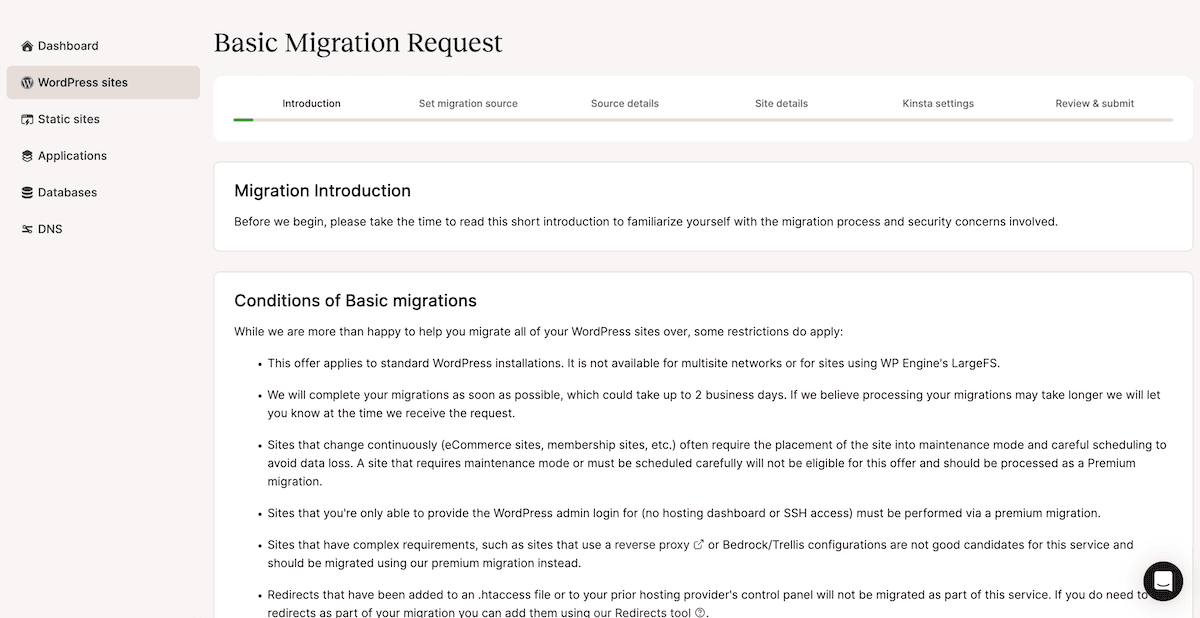
From here, Kinsta’s engineers will carry out the site migration for you, make sure everything is safe, and not incur downtime to boot.
Each plan also comes with a near-unlimited number of basic migrations. While there are some restrictions, it will be more than enough to move a site from one server to another.
Kinsta Review: Its Usability and Overall Experience 👐
When we first looked at carrying out this Kinsta review, we had to wonder whether the interface or User Experience (UX) would be a drawback. Spoiler alert: the whole managed hosting is a breeze to use. Let’s walk through some of the common tasks you’ll undertake.
Adding a New Site
After you’re done with a standard signup procedure – which involves providing your info and paying for the service – you can access the main Kinsta dashboard. At first sight, nothing much is going on there, but with time, you’ll see some interesting stats and parameters about your website. For starters, let’s focus on how to get WordPress installed on your new server.
Kinsta tries to make the process as uncomplicated as possible. When you go to Sites (from the main sidebar) and click on Add site, you’ll see three options to choose from:
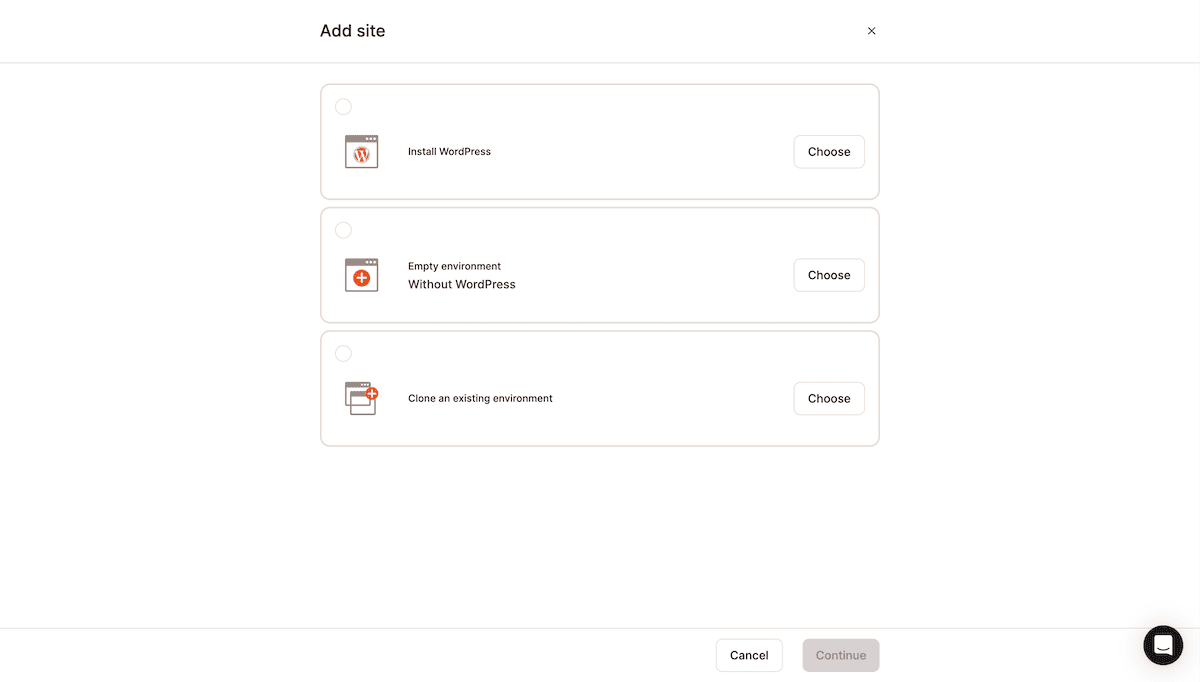
In most cases, you’ll want to go with the first one – Install WordPress.
Kinsta looks to abstract the complexity away for you here, as it only asks you for basic site details. Most users won’t need to think any further about setup choices, although the options are there for the minority.
Simply provide your new site name, choose your data center location, enter the title of your new site, and provide login credentials. Kinsta will offer you the option to install WooCommerce and Yoast SEO too.
Once you submit the form, Kinsta carries out the install and setup. From here, you can see your new site in the MyKinsta dashboard.
Much of the information here will benefit you if you’re a power user who needs to work with advanced server options or have experience as a developer. If you simply want to adjust settings with minimal fuss and let Kinsta take care of the intricacies, you can move onto other screens.
Managing Backups, Maintaining Tools, and Handling the CDN
Each of the sections in the sidebar directly beneath the site name is where you can take care of some standard maintenance tasks (if you choose so). For instance, in the Backups section, you can find all your automatically created backups, and you can also restore any of them with one click.
In the Tools section, you can check the status of your server software and restart different elements if you need to:
In Kinsta CDN, you can enable the CDN for your site to ensure you serve content from servers local to the visitor. We’re not going to go over each individual section of the dashboard in this Kinsta hosting review, such as premium site migrations, creating staging sites, or checking Kinsta’s advanced statistics.
Even so, it’s clear that Kinsta puts focus on making sure that all can access the entire functionality on offer.
Overall, even though Kinsta aims to make their dashboard useful to power WordPress users, it does not overwhelm you with traditional server configuration interfaces. You’ll see a wealth of metrics relating to your website, but will still offer the functionality you need to strike the right balance between power and usability.
Kinsta Review: Performance and Loading Times 🏎️
This might be the most interesting part of this Kinsta hosting review – finding out how fast Kinsta really is. To answer this, we carried out some performance testing. Here’s how we set up the test:
- We use Kinsta’s entry-level hosting plan, as it’s a likely option for many sites.
- For the data center location, we like “Los Angeles (US West 2)” given the traffic it serves.
- The site has example content and images to simulate a real-world site.
- To further the realism, we chose to install a few popular plugins.
From here, we ran three separate loading speed tests from multiple locations around the globe. Here are the results:
| Location | Loading Time | TTFB | First Paint | Interactive |
|---|---|---|---|---|
| N. Virginia | 0.76 s | 394 ms | 0.92 s | 0.92 s |
| California | 0.28 s | 156 ms | 0.59 s | 0.59 s |
| Canada | 0.85 s | 429 ms | 1.00 s | 1.00 s |
| Frankfurt | 1.50 s | 723 ms | 1.49 s | 1.49 s |
| Paris | 1.45 s | 694 ms | 1.49 s | 1.49 s |
| Mumbai | 2.34 s | 1093 ms | 2.16 s | 2.16 s |
| Sydney | 1.44 s | 696 ms | 1.47 s | 1.47 s |
On the whole, these results speak well about Kinsta’s performance. It’s not surprising to see that California achieved the fastest loading times, given our server location. However, even the subjective remote locations (such as Mumbai) are adequate. We’re confident that your site’s performance will be just as good with Kinsta.
Kinsta’s Customer Support 🚑
Kinsta offers customer support on all hosting plans around the clock, no matter which tier you choose. You can get assistance from your Kinsta dashboard directly by starting a support chat.
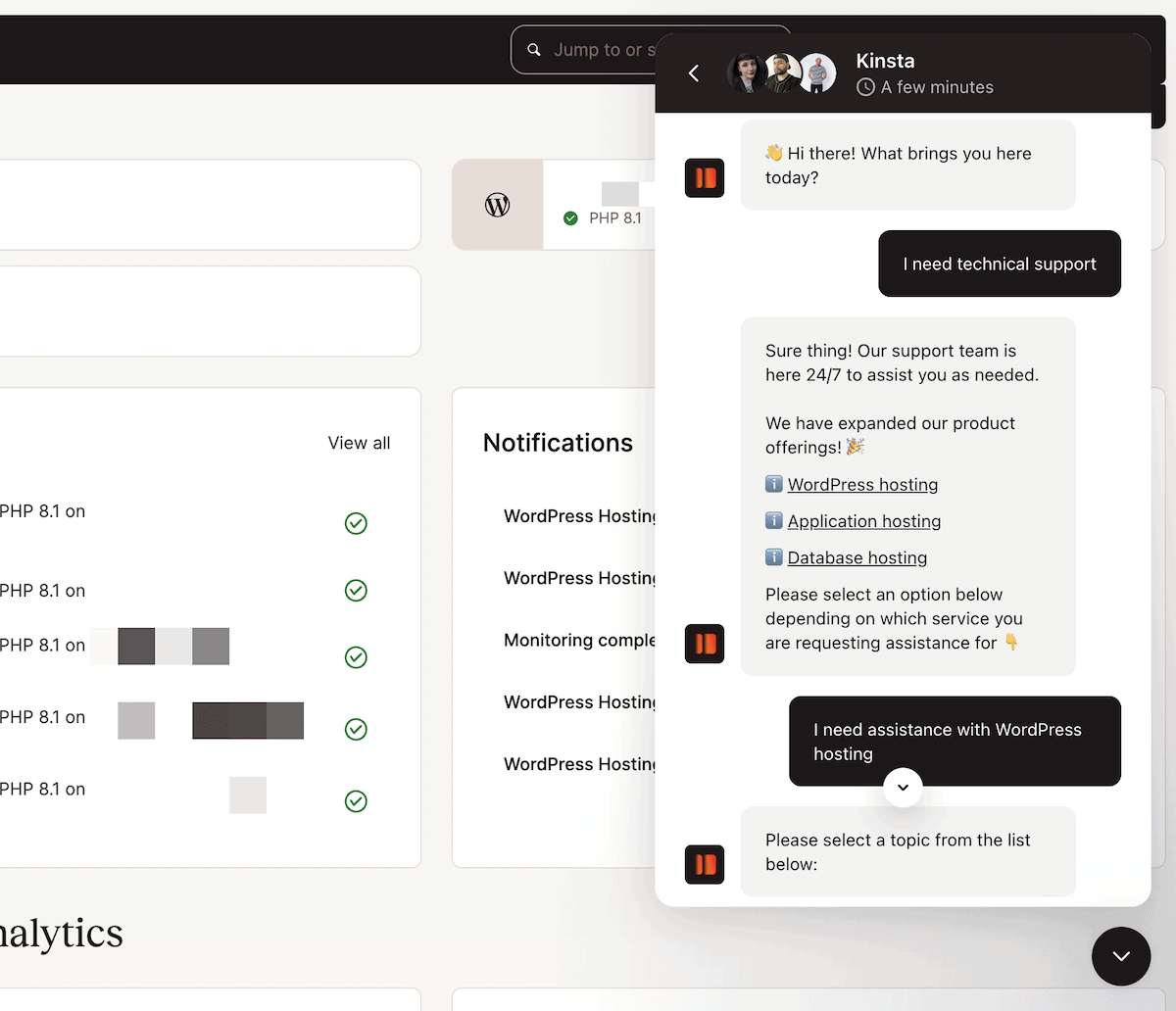
Kinsta also offers support in five different languages – not just English – which is impressive. When it comes to availability, Kinsta displays this on its website’s support page:
Kinsta also has extensive documentation, a knowledge base, and a whole catalog of WordPress tutorials and resources. Plus, its proactive site monitoring should help you avoid problems in the first place.
What’s particularly valuable to users is that Kinsta is quick to respond to your initial support requests. For instance, it boasts about the current response time being under three minutes!
The Pros and Cons of Kinsta 👍👎
There’s a lot to enjoy about Kinsta. First off, they have your back if you ever experience any site issues. As we mention, this customer support is multilingual too.
In addition, Kinsta offers excellent performance and great server optimization for WordPress websites. It’s also easy to keep your site up-to-date on Kinsta and make sure that there are no issues with your themes or plugins. The MyKinsta dashboard lists those themes and plugins on your site, so you can carry out upgrades without the need to log into the WordPress dashboard.
Kinsta has bucketloads of scalability in terms of potential server load, and lets you work with staging sites. The Google Cloud infrastructure is top-tier, and the number of available data centers is helpful too.
That said, no host is perfect, and Kinsta has downsides:
- There’s no email hosting available. This means if you want a custom email address under your website’s domain name, you’ll need to find an external host (and pay for it).
- Some of Kinsta’s competition, such as WP Engine, also offer extra WordPress themes along with other bonuses for a similar price.
- Speaking of which, the price could be a prohibitive factor, despite the high quality offering you get on even the cheapest tier.
We believe the pros outweigh the cons here, given that Kinsta’s hosting is stable, solid, dependable, and powerful. It’s an ideal choice for many sites on multiple fronts. We’d be happy to recommend it for almost any type of site.
The Lowdown on Our Kinsta Hosting Review 💪
In the end, you get what you pay for with Kinsta. It’s a great, optimized WordPress host that can handle anything you might throw at it thanks to the Google Cloud foundations.
Getting started with Kinsta is also simple. The included premium migrations mean that you don’t have to worry about the technical aspects, even when you move your site from a different host.
⭐⭐⭐ Overall, Kinsta is a great solution for a WordPress website on the rise that wants to guarantee good performance and hiccup-free scaling. The fact that Kinsta support is known in the industry for quality service is an extra benefit that can also come in handy.
Do you agree with our Kinsta hosting review? Share your thoughts with us in the comments section below!



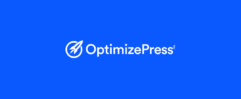
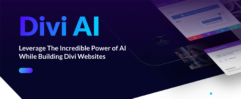




Leave a Reply