If you’re reading this blog, you’re probably a fan of WordPress. And yes, I love WordPress too, but nothing is perfect. Wearing my different hats of web designer, web developer, writer, researcher and blogger, there are plenty of things that annoy me on a regular basis about WordPress.
Luckily, WordPress is updated frequently and it gets better with every update. There are also lots of clever developers out there who have written plugins to deal with some of its shortcomings.
So let’s have a look at the most annoying things about WordPress and what you can do to resolve them:
1. Switching Between Code and Visual View Messes up Your Formatting

The problem: I like to write my posts in Word and then paste them into the visual editor. Yes I know this is blasphemy but I don’t like writing within the WordPress dashboard, the spellcheck on Google Docs sucks (if anyone can tell me how to make it work, I’ll be extremely grateful) and in any case, pasting right into the visual editor works pretty well these days – it saves me time having to format text and make headings.
I like using the visual editor because it’s quicker but I also like having control over my code, so I do tend to switch between the two views. One of my clients requires paragraph tags to be put around every paragraph, so I’ll go ahead and put them in. now the problem is if I switch back into visual view, the paragraph tags are stripped out again. Very annoying.
It’s also very easy to mess up formatting by doing any kind of editing around lists and it sometimes creates extra <div> tags and puts paragraph tags around images for no reason.
Not to mention how frustrating it is to have to scroll down and find the right place in your post again when you switch between editor views.
The solution: Use the TinyMCE Advanced plugin. This is a more advanced WYSIWYG editor that fixes a lot of problems with the native editor. If you go into the settings of TinyMCE, as well as having the options to add a load more buttons to the visual editor, you can also disable this automatic removal of tags under “advanced options”.
2. Code Sections Disappear or get Mangled Even if You Use <code> Tags
The problem: As I blog about WordPress, I quite often need to paste snippets of code into a post. The problem is that half the code will often disappear or get messed up when viewing the post. WordPress tries to interpret and run the code instead of just displaying it. The <code> tag is just for visual presentation, i.e. it tells your browser to make the code look like code but doesn’t bother explaining it’s not meant to be run as code.
The solution: Use the Visual Code Editor plugin (we no longer recommend visual code editor, as it hasn’t been updated in 7 years) to preserve code formatting when you’re editing. You can also use an online tool like Quick Escape to convert special characters like angle brackets into HTML character codes before pasting it into WordPress. Or if you’re using a long code sample, use a pasting tool like Pastebin to link to it.
3. There Are Too Many Badly Designed and Malicious Free Themes

The problem: We all want something for nothing so the idea of getting a free theme is attractive at first. I’ve used my fair share of free themes over the years but the novelty soon wore off when I realized they were badly coded, rarely if ever updated, and sometimes had links to other sites or dodgy looking obfuscated code in the footer. Not to mention the fact that there are another few hundred sites all using the same theme.
The solution: Now I use premium themes or build my own themes using a framework like Genesis. It’s taken me a long time to come to terms with the fact that free things on the internet can often end up costing me more in the long run. I now know that if I put down a little bit of money initially, it will almost certainly save me time later – remember, time is money!
This isn’t to say all free themes are bad, but if you want to use one, download it from a trustworthy source like the official WordPress themes repository or choose one of the free themes offered by a reputable premium theme developer like FancyThemes. You may also want to see this in-depth review post on 20 of the best free WordPress themes by Freddy M.
4. WordPress Stores Absolute URIs in the Database
The problem: If you’re putting in a link (to a file, picture whatever) in a post, you can’t link to it via a relative path (e.g. /images/myimage.jpg), instead you have to link to the total path (http://www.mysite.com/images/myimage.jpg). The entire backend structure of WordPress is built the same way. This is not much of a problem until you have to move your site and find all your links are suddenly broken.
The solution: use a plugin like Duplicator to move your site. Or if you prefer to do it manually, you can run a find and replace on the database using SQL (this is also a useful tool). It’s still annoying!
5. There Are Too Many Badly Coded Plugins
The problem: There are basically no barriers to creating a WordPress Plugin and the helpfulness of the open source community has encouraged lots of non-programmers to build their own plugins. This is great for encouraging people to learn coding skills but less so for the rest of us who don’t know if a particular plugin has been built in accordance with the WordPress coding standards.
In other words, when you find a WordPress plugin you’re never entirely sure if it’s going to do what you want or break your site. Your WordPress site is only as secure as the plugins you use, so a badly coded plugin can really be a serious problem.
The solution: Check the reviews of each plugin carefully before you download it. Look for premium plugins (which are more likely to be kept up to date and coded properly) and plugins that have been reviewed on reputable sites like WPKube.
6. There’s No Tree View for Pages from within the Dashboard
The problem: This isn’t so much of an issue if you use WordPress mainly for blogging, but if you’re using it more as a full CMS with lots of static pages, it’s very difficult to see the structure of the site and how the pages link together at a glance, as all the pages are just listed in one big list
The solution: use the CMS Tree page view plugin. This plugin gives you a visual tree view of all your pages like you may be familiar with in other CMS systems. Pages can be dragged and dropped for easy rearranging of menus.
7. Clients Don’t Update Their Plugins and WordPress Core
The problem: You and I know that it’s important to update WordPress as soon as a new version is released and reinstall plugins and themes when new versions are released in order to keep it secure. The problem I had when developing sites for clients is despite me impressing the importance of regular updates, I’d find they’d come back to me 2 years later and the site had never been updated.
When researching this article, I found people mostly complaining of the opposite issue: clients would perform an upgrade without backing up first and break their site.
This situation is actually an excellent one for developers who like to sell ongoing maintenance packages to their clients, however if you don’t prefer being tied to your clients for years (like me!) it’s less than ideal.
The solution: since the release of WordPress 3.7, the core will now run minor updates automatically unless you tell it not to.
You can also activate major release updates and enable auto updates of plugins and themes downloaded from the official WordPress repository by making some changes to your wp-config.php file. I would suggest combining this strategy with an automatic backup plugin like BackupBuddy in case something goes wrong during an update.
Perhaps the best overall solution is to use a managed WordPress hosting service like WP Engine that manages upgrades and backups for you or your clients.
WordPress, I Love You But You Do Annoy Me Sometimes!
I do like to complain, but there are many more positive aspects of WordPress than there are negative, and as I mentioned, it keeps getting better with every update.
What annoys you about WordPress?
Photos credit: God of Knowledge




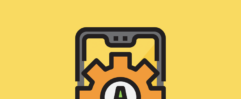





I think the biggest problem with WordPress that its superslow if your building larger pages.
Like a real estate website etc. Its fine just as a blog or small website with no much traffic.
With good caching most of your requests will not hit the database. With proper caching they will not hit even PHP and WordPress itself. Doesn’t matter what CMS you use, it’s a dynamic platform anyway. If your website is growing (both in terms of it’s own size and visitors numbers) you need to start reading about caching and implement it on your server. Or hire a professional. One of my primary services is decreasing load time of these kind of large sites from 6-15 seconds to 1-2, and for a smaller ones – to less than a second. Optimization is a king.
Thanks for the advice Ihor and very true. I usually use the W3 total cache plugin on my sites
W3TC is really good for large, traffic-heavy websites hosted on your own servers, or at least one med to large VPS. For smaller sites and low-end VPS boxes it’s an overkill. And it’s not bad for shared hosting, even without Memcached, Varnish and other goodies. I used it for pretty long time on many sites but few months ago switched to a set of smaller and focused on single task plugins/dropins as well as changed configuration of my servers and infrastructure. It made a difference and I’m happy since then. But this is a techy way, it requires some *nix skills etc. So W3TC or WP Super Cache might be better for most of the users.
I used to be a techy, i’m just lazy these days :p
Am I missing something? Out of these 7 things the only one that is an actual problems with WordPress itself is 1.
I was thinking the same thing actually.
I guess it depends on your point of view :p
They’re not necessarily problems with WordPress itself as such but they are definitely things that have caused issues for me when I’ve built sites for clients on WordPress
Actually, #4 is not a problem at all, it’s a useful feature. You’re not moving your website or changing domain names on a daily basis, and if you need to do it – there are tools to do it right. And having absolute URLs have advantages. First two, and the biggest reasons to use absolute URLs, are anti-scrapping – read more from WPBeginner and SEO – read more from Yoast.
Another good comment Ihor and I’ve read the reasoning behind using absolute URIs from the WordPress team and it makes sense. It’s still a pain in the ass when you’re moving a site (and I do this every time I build a site on a development server and then move it to the client server). Although plugins do take a lot of the hassle away
If you’re doing this often there’s no better advice than “teach yourself automatic deployment routines” 🙂 And you are already using Git, right? 😉
No comment 😉
Thank you for a genuinely helpful article!
I’m going to check into setting auto-upgrades for some smaller sites – especially my demo type sites that might sit for months unused. I don’t are if they crash, but I do care if they make my hosting account less secure.
Thanks Cleo! Auto-upgrades are definitely helpful for smaller sites when it’s not a disaster if they go down for a few hours. I’m not sure about the security aspect actually. i’ll have to look into it further.
In #7 your point about clients not updating their site is 100% correct. I think many people feel like “if it ain’t broke, don’t fix it” applies to their website, so they don’t bother with updates. They also don’t realize the vulnerabilities that exist in outdated code, and think that just because there is a username/password combo to login their site must be safe from hackers. I don’t think this is a problem that is unique to WordPress though. People tend to let their guard down anywhere there is a password protected area because, well it’s supposed to be protected, right?
It’s not a problem unique to WordPress, you’re totally correct. I think the problem comes from WordPress being such a widely used problem and therefore a target for hackers. It’s great that the code is updated so frequently (obviously) but it does pose a problem for clients who want a site that they pay for and never have to touch again.
widely used problem? Wow I need more sleep! I mean widely used CMS…
I was going to say, I didn’t think WordPress was the problem! 🙂
The real PROBLEM is common to any widely distributed software – hackers and anyone looking to profit from the software’s vulnerabilities will target the most commonly used software for a greater “conversion rate” (risking sounding like a marketer here).
Think about computer viruses – traditionally, most have been written to target PCs over Macs. If you had 1 Mac computer for every 1,000 PCs (not actual statistics – just trying to prove a point) it would only make sense that someone would write their virus to target PCs rather than Macs.
I think the same idea goes for people hacking WordPress sites – there is such a huge percentage of sites running WordPress these days that it only makes sense for the hackers to target them over any site running any other CMS.
Yes my thoughts exactly – it annoys me that WordPress has a bad reputation for being insecure with many people. It’s not perfect for sure but the main problem is just that it’s an obvious target.
Thanks for the tips. I just went through some anguish of problem #1 and I will be installing the advanced TinyMCE plugin. Thanks for the solution, but you were about an hour too late for me on the last go around. I wonder if 3.9 will fix this?
Yes indeed, what about the new editor in 3.9? Maybe mskes the editor problem a mute point.
Haven’t tried it out yet (yes I know, what kind of WordPress blogger am I?!) TinyMCE advanced works great for me for now 🙂
Thanks for writing this article, the first issue is always rather annoying when you’ve spent ages formatting a post.
TINYMCE should hopefully remedy that!
Great I have faced the problem with visual editor of wordpress many times,
other things are too often and I think happens with evry one
thanks for sharing
Got Advanced Tinymice…then you need Tinymice Spell Check.
It compliments ATM and now you have your answer for dealing with Spell Check!
I’ve run into issue #1 and adding tinyMce advanced plugin just made my issue much worse. With it installed it was actually adding in tags in odd places and trashing my layout even more. I had to uninstall it. You would think WP itself would do something about this issue as you can find threads on it from years ago.
Hi all, has anyone had a problem when editing text on a page, that the B for bold button changes the size of the text to a much smaller size and it changes the Font as well. Can’t seem to figure out how to stop it doing this. I need to bold some words and underline some as well but can’t at the moment.
Visual Code Editor hasn’t been updated in 7 years – do you still use and recommend it?
Hey Matt,
No, we don’t use or recommend it, anymore. I’ve also updated the post and removed the link. Thanks for pointing it out.
The header image omg what a load of rubbish, how is it even posable to use? it states use 1950×500 then when you do it cuts it horizontally in half and sticks the menu links on it making it unusable and disgusting to look at.