WordPress comments are an integral part of building a community with a WordPress blog. They allow your audience to connect with you by responding directly to your posts. They allow you to extend the conversation surrounding the topic you wrote your post about by letting members of your community pitch in. They even allow members of your community to help each other out if they trouble replicating a tutorial you published.
There are, however, plenty of reasons why you might want to remove comments from your WordPress site altogether as well as plenty of different ways to do that. We’ll go over each of these in this post
Let’s get started.
Method #1: Removing WordPress Comments Manually
Removing WordPress comments on a site that’s already received comments is an involved yet fairly straightforward process. There are plugins you can use, and we’ll get to those a little later, but many of them require you to leave them installed to keep the function of disabling comments active, and you should always keep the number of plugins you use on your site to a minimum.
The process involves preventing comments from appearing publicly on existing posts, preventing readers from leaving comments on future posts, preventing readers from commenting at all on existing posts and preventing readers from commenting on media attachment pages.
Again, it’s an involved process, but it’s fairly straightforward.
Preventing WordPress Comments from Appearing Publicly
The first step is a basic one. Hover over Settings in the WordPress admin panel to the left, and select Discussion.
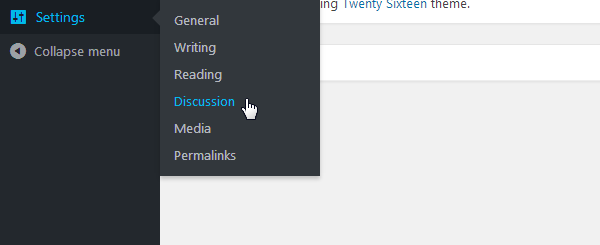
Scroll down to the Before a Comment Appears section. Deselect Comment Author Must Have a Previously Approved Comment, and select Comment Must be Manually Approved.
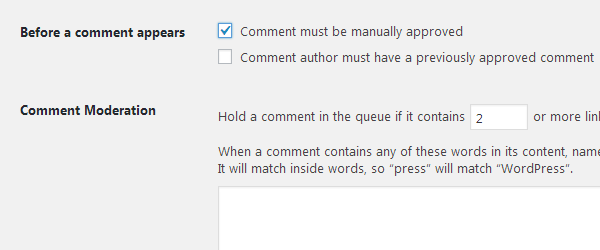
Make sure you scroll down to the bottom of the page to save your settings.
What Does This Do?
This still allows readers to submit comments to your site. They just won’t appear beneath posts and pages or anywhere on the frontend of your site. They will, however, appear in the backend where you’ll have to moderate them manually.
Preventing Comments from Being Submitted on Future Posts
A much more efficient approach is to prevent readers from submitting any comments on future and existing posts. Let’s start with the first option.
While you’re on the Discussion Settings page, deselect Allow Link Notifications from Other Blogs (Pingbacks and Trackbacks) on New Articles and Allow People to Post Comments on New Articles.
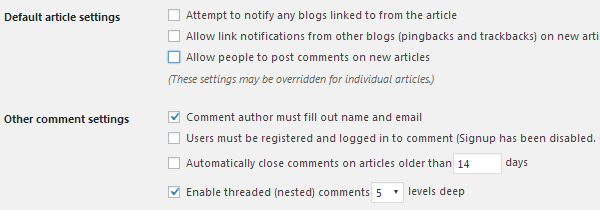
This prevents any articles you publish after this date from receiving any pingbacks, trackbacks and comments, as you can tell. However, this doesn’t stop comments from being submitted on existing posts. We need to take a few more steps to do that.
Preventing Comments from Being Submitted on Existing Posts
There are two ways we can remove comments from existing posts. They are one by one and in bulk. The method you choose depends on how many posts and pages you need to remove comments from.
Removing Comments from Existing Posts One by One
There are two ways you can remove comments from existing posts one by one. They both require you to navigate to the Posts page in the backend of WordPress. Click Quick Edit on one of the posts you want to remove comments from.
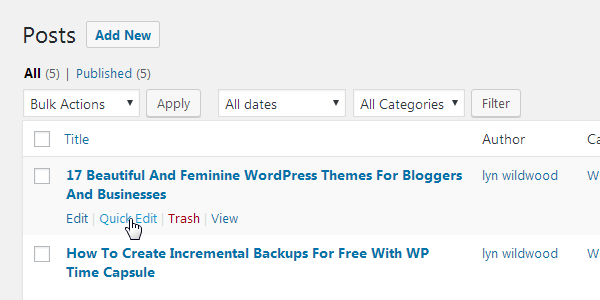
Deselect the Allow Comments and Allow Pings options.
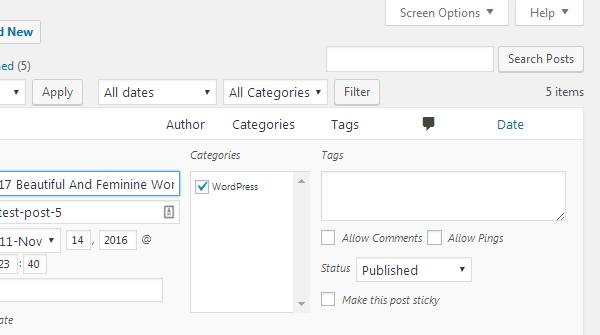
The second way involves a few more steps. Click Edit on the post you want to remove comments from rather than Quick Edit.
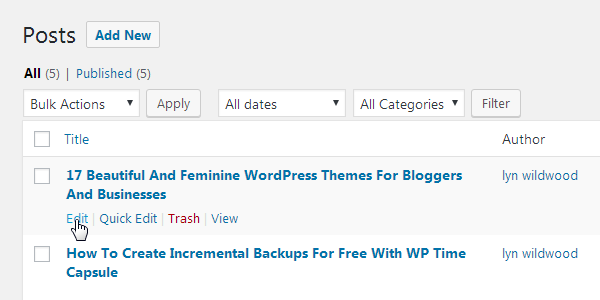
Click Screen Options in the top, right-hand corner.
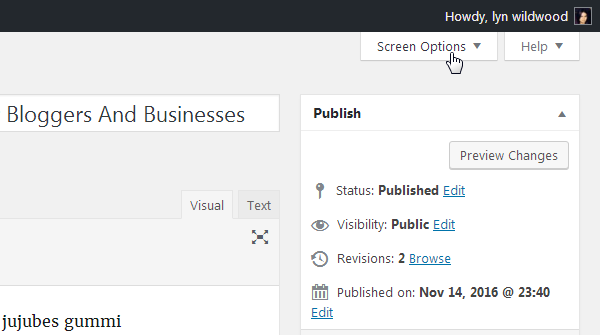
Make sure Discussion is selected.
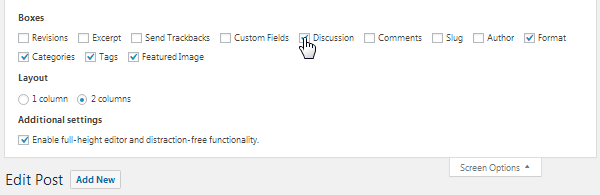
Scroll down passed the post editor, and make sure Allow Comments and Allow Trackbacks and Pingbacks on This Page are deselected.
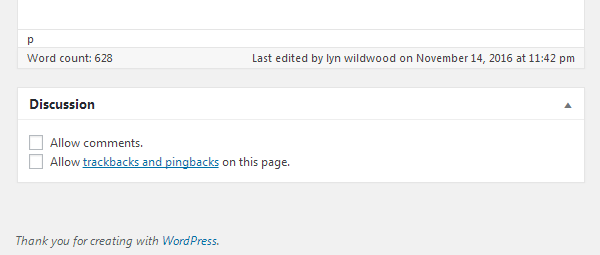
Removing Comments from Existing Posts in Bulk
This is a more efficient way of removing comments from existing posts and pages. View your posts page again. If you have a lot of posts, open the Screen Options menu, and enter a higher number to change the amount of posts displayed on this page. Make sure you click Apply to save your changes.

Select the posts you’d like to edit, or click the checkbox at the top to select every post on the page.
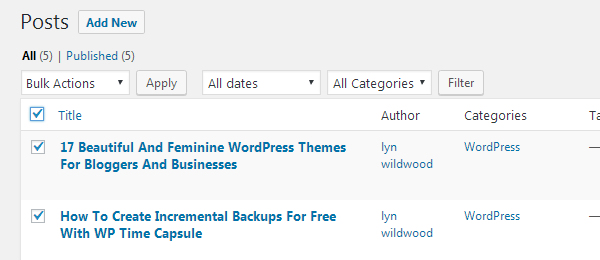
Open the Bulk Actions menu, and select Edit. Click Apply to open the menu.
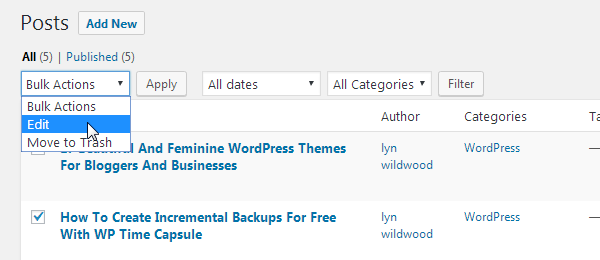
Change Comments and Pings to Do Not Allow.
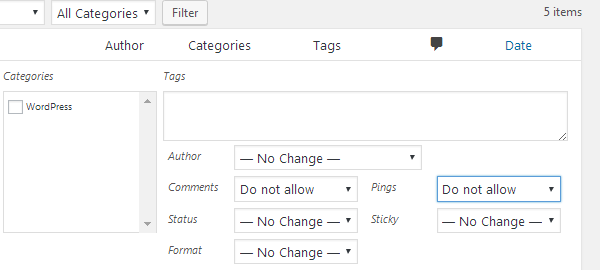
Click Update to save your changes.
Removing Comments from Attachment Pages
Every media item you upload to WordPress has its own attachment page. After you remove WordPress comments from posts and pages, you may keep receiving them on attachment pages. We’ll need to go through a few steps to remove them to prevent that from happening.
Hover over Media in the admin panel to the left, and select Library.
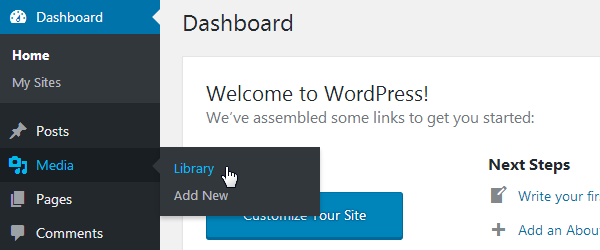
Select List View.
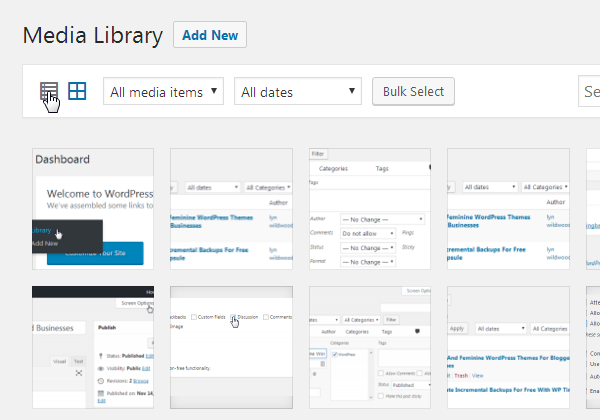
Some media items may be attached to a specific post or page in the Uploaded To column.
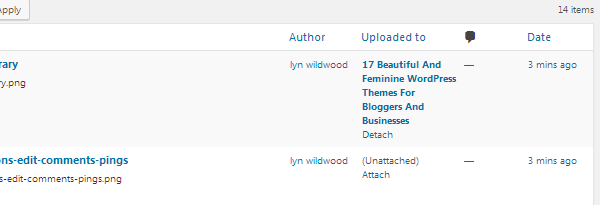
Don’t confuse these attachments with attachment pages. Every media item has an attachment page regardless of whether or not it’s attached to a specific post or page. We must remove comments from every media attachment page because of this.
Just like the posts page, you can use the Screen Options menu to display more items on one page if you have more than 20 media items to remove comments from. Once you’re satisfied with the number of media items displayed on the page, click Edit on the first media item.
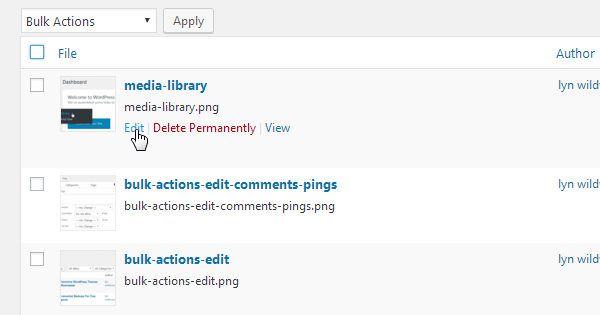
Open the Screen Options menu, and select Discussion.
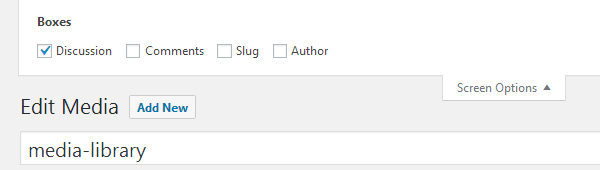
Scroll down to the bottom of the page, and make sure Allow Comments and Allow Trackbacks and Pingbacks on This Page are not selected. Save your settings.
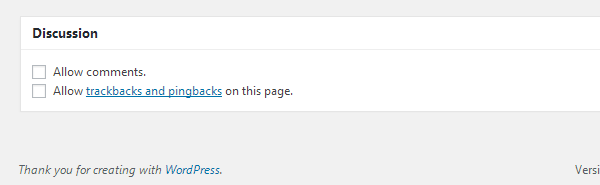
Unfortunately, the WordPress Media Library does not allow you to edit media attachment pages in bulk. You’ll have to edit each media attachment page one by one.
Removing WordPress Comments from Media Attachment Pages with Code
Alternatively, you can add this snippet of code to your functions.php file by going to Appearance > Editor or by downloading the file via FTP. Here’s the code:
function filter_media_comment_status( $open, $post_id ) {
$post = get_post( $post_id );
if( $post->post_type == ‘attachment’ ) {
return false;
}
return $open;
}
add_filter( ‘comments_open’, ‘filter_media_comment_status’, 10 , 2 );
Unfortunately, this code will be overwritten as soon as you update your theme if you’re not using a child theme. You can learn more about child themes in an earlier post we published.
Method #2: Removing WordPress Comments with Plugins
There are also a number of different plugins you can use to remove or disable comments from your site. The most popular plugin is Disable Comments, which has over 900,000 active installs.
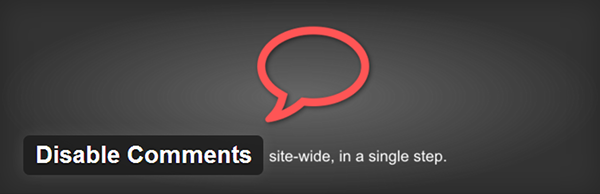
This plugin adds a new menu item to the Settings menu, which leads to a page that contains two simple options.
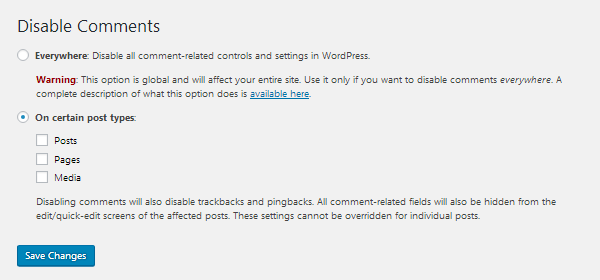
Since this guide is all about removing WordPress comments from your site entirely, you’re better off using the first option, which allows you to disable comments everywhere. However, keep in mind you’ll still have to remove existing comments before applying this setting.
This setting also removes access to all comment sections, links, widgets and fields in the backend of WordPress, so use it wisely. You can, however, select the second option, check the boxes for all three post types, and click Save.
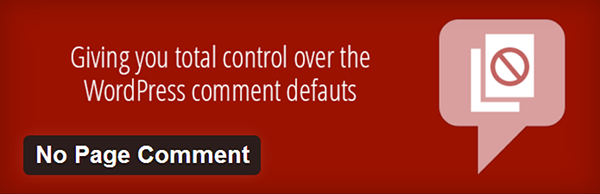
Another plugin is No Page Comment. This plugin disables comments on your site without removing your access to them entirely. However, it interacts with your database, so it’s highly recommended you backup your site prior to using this plugin.
A less powerful and straightforward approach is to use the Delete Comments by Status plugin. This plugin lets you delete comments in bulk depending on what status they have, which may be Approved, Pending, Spam, or Trash.
Final Thoughts
Removing WordPress comments is a fairly straightforward process, but it’s an involved one at that. There are, however, alternatives you can use if you’re not quite sure you want to give up WordPress comments altogether.
The first is fairly simple and only involves enabling two settings on the Discussion Settings page. They are Comment Author Must Fill Out Name and Email and Users Must Be Registered and Logged In to Comment.
These two settings will reduce the amount of spam and “troll” comments your site receives by requiring every commenter to enter their name and email address as well as create an account and log into your site before commenting.
You can also switch to an entirely different comment system to replace the native WordPress comment system. Two of the most popular comment systems for WordPress include Disqus, a powerful comment management system used by sites all around the world, and Facebook Comments, which allow your readers to use their own Facebook accounts to comment on your site. Both of these solutions are used to decrease the amount of spam a site receives and to make moderation easier.
You can also use Featured Comments, a plugin that lets you highlight comments that add value to your post to bury negative ones you can’t get to in time.
That’s it for this post. We hope you found it useful.

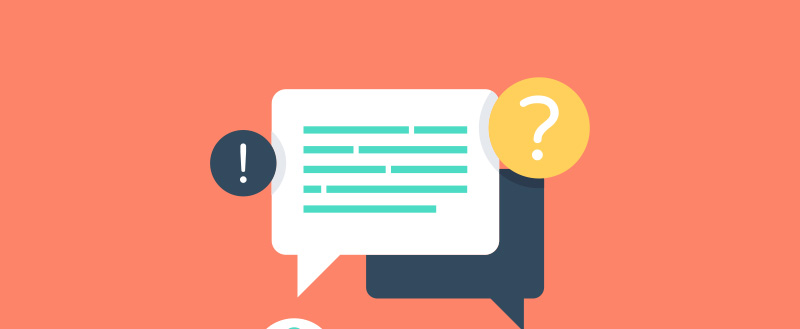







Leave a Reply