Once you’ve been blogging for a short while, you will more than likely start receiving notifications about pingbacks and trackbacks. While they both can serve a genuine purpose, they can also cause problems in terms of misleading your readers, maliciously or deceptively adding irrelevant links to your blog posts, and even negatively affecting your site’s position in the search engines.
In order to help you benefit from WordPress trackbacks and pingbacks, while also avoiding the potential pitfalls associated with them, our guide covers everything you need to know to fully understand this feature of WordPress.
Pingbacks and Trackbacks Explained
When someone links to one of your posts, depending on how your blog is configured, you will get a trackback or pingback notification. This notification usually takes the form of an email, although it will also be delivered via your WordPress admin dashboard. The notification will prompt you to moderate the trackback or pingback.
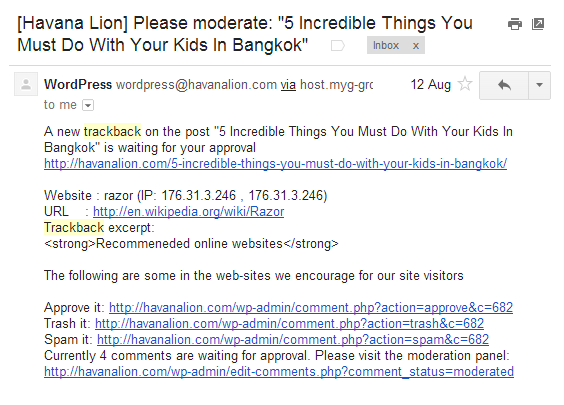
This moderation works in the same way as you would moderate a blog comment, giving you the option to approve, trash, or mark it as spam.
Should you decide to approve the action, the details of the trackback or pingback will be published, alongside the comments that particular blog post has received. Depending on your WordPress theme, a published trackback will show the blog post title, a snippet of content and a link back to the corresponding blog post, which triggered the trackback. Unlike trackbacks, pingbacks only include a link to the article, rather than a snippet and the title.
Another of the main differences between pingbacks and trackbacks is that trackbacks have to be sent manually when publishing a post. Pingbacks, however, are sent automatically when a post is published that contains a link to another post. Also pingbacks, unlike trackbacks, can be triggered when interlinking articles on the same site, and not just from external sites.
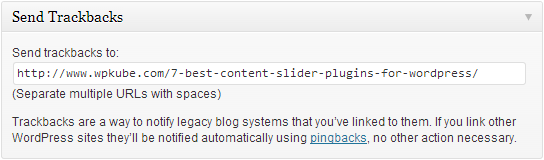
To initiate a trackback, simply enter the URL of the post you are referencing or referring to in the Send Trackbacks metabox on the Add New/Edit Post page. If you cannot see it, go to Screen Options and select ‘Send Trackbacks’.
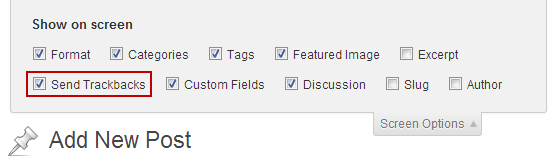
In short, they allow a site owner to leave something similar to a blog comment or a reference on other site or post, without actually visiting that site and writing a comment.
Their purpose is that those reading a blog post can see any other blog posts that reference it. The reader can then follow those links and find more information on the topic covered or perhaps an opposing view.
They can also be useful to site owners as they provide a notification of when someone has mentioned your work. This allows you to visit the site and interact with the publisher. This could be to confirm what they’ve written, start a conversation, dispute an issue or defend your claims.
Approve or Disapprove, That is the Question
Once you start receiving your first few pingbacks and trackbacks, you might be quite flattered that someone has taken the time to reference your work. However, just like your first few blog comments, this novelty soon wears off when you realise that the majority of them are not from your readers, but from those looking to obtain a link back to their site from yours, in a less than honest way.
Deceptive Link Building
As search engines, including Google, use the number of links that point to a site to gauge its popularity, and therefore how favourably they list that site in their results, initiating a trackback has become a popular way to spam sites in an attempt to gain a backlink.
Negative Associations
By indiscriminatingly approving trackbacks and pingbacks, you could be unwittingly helping other sites to rank in the search engines, while offering your readers nothing of value should they decide to follow the link. Another issue can be that the sites deceptively using this approach don’t always cover the most legitimate of topics. By approving a trackback, and therefore linking to a site of questionable content, you could be seen as declaring an association with the offending site in the eyes of the search engines. This association with a spammy or dubious site could have a negative effect on your site’s position in the search engine results pages.
Manually Examine the Source
For your first few trackbacks and pingbacks you should check the content of the site that initiated the link, in order to determine their intentions. However, in all likelihood, you will soon discover that most of them are not genuine and you should disapprove them when they slip past the Akismet spam filter. In some cases the notification will alert you to the fact that your content has been scraped and is being used republished elsewhere without your permission.
Drain on Resources
While keeping up with comment spam can be a big drain on your time and resources, the benefits of accepting comments, in most cases, far outweigh the negatives. However with pingbacks and trackbacks, there is often a very small chance of them being legitimate and being used in the way they were intended. With that in mind, in nearly all cases, it’s preferable to disable the notifications, and therefore avoid publishing them altogether.
How to Disable Pingbacks and Trackbacks
Thankfully, turning off the trackback and pingback notifications in WordPress is very straightforward. However it is worth pointing out that turning off this feature only applies to new posts, rather than it working retroactively. This means it’s best to take this action early on, rather than ignoring the issue while you continue to add content to your site.
To disable notifications for trackbacks and pingbacks on your WordPress site, simply login to the admin dashboard. Then go to Settings > Discussion and uncheck the ‘Allow link notifications from other blogs (pingbacks and trackbacks)’ option.
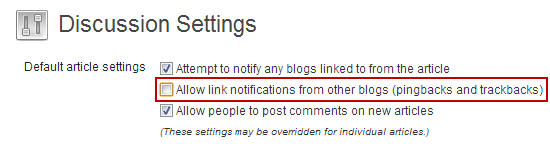
Another option is to install a plugin to take care of this problem. Of the options available Disable Self Pingbacks is one such plugin, along with the Disabler plugin will allows you to turn off self pings caused by internal interlinking and a few other things.
Conclusion
Here is a quick summary of the points covered in this article:
- Pingbacks and trackbacks are used to notify you that someone has linked or referenced your blog post in a post of their own.
- Pingbacks are sent automatically when someone links to your content.
- Trackbacks are initiated by the publisher by entering your URL in the Send Trackback field.
- Once received, pingbacks and trackbacks can be approved or trashed just like blog comments.
- Once approved, they will be published in the comments section with a link back to the corresponding blog post.
- Over time, most pingbacks and trackbacks are likely to be spam.
- Pingback and trackback notifications can be disabled for future posts on your site.
Pingbacks and trackbacks can be a good way of seeing who has linked to your site, then following that up with a response in order to network with other site owners in your field. However, due to the high levels of spam associated with this practice, it can be more convenient to disable the notifications.

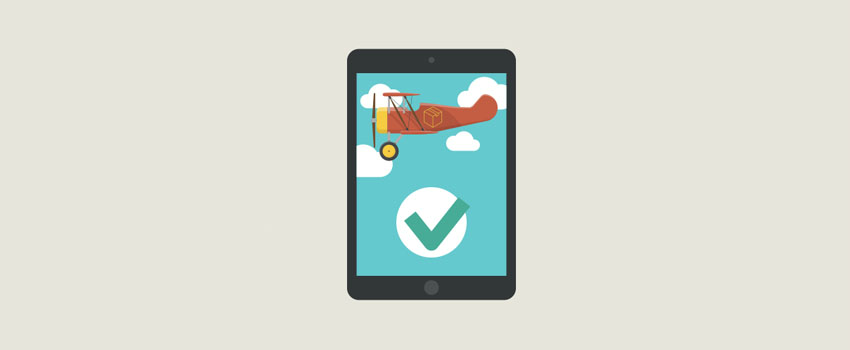






Hey Joe,
Great write and thank you for sharing. Personally, I take pingbacks and trackbacks with a pinch of salt. Yes, they are good as it keep you ‘updated’ but like what you said, spammers will always find a way around.
Thanks for sharing and appreciate it.
~Reginald
I always had asking from which websites you can get pingbacks and trackbacks, from other CMS websites I think you can not get them.
Thank you Joe for very informative article.
Glad it was useful.
I personally don’t use trackbacks or pingbacks, I’ve turned them off on my website. You get a lot of spammy links and websites scrapping your content they do become annoying.
I understand that it’s good to see what websites have linked to you but I do this by checking referrals in Google analytics, gives me a list of websites that are getting attention.
When some themes display the pingback on your site it will also link to the article sending the pingback, if these are from spammy sites it can have a negative effect on your SEO as Google sees you linking to bad sites.
For these reason I turn off trackbacks and pingbacks on my site.
Thanks for the post. I’ve just started with WordPress and it’s a learning curve. I appreciate the insights.
No problem John. Your site is looking pretty good.
Very informational post. I reed complete post.
I am very happy to say thanks.
Best bet… turn them off. 🙂
Too many bots running for this. Perhaps running this with the 5G blacklist might help but there really isn’t a benefit to these anymore. If you really need/want to see backlinks you need to be looking at semrush or majesticseo or moz – they’re far more accurate for such a task.
Really helpful
Great article. Very helpful. Regarding the mechanics, and usefulness or lack thereof of trackbacks and pingbacks.
It may be important to clarify that disapproving or turning off trackbacks and pingbacks doesn’t stop anyone from linking to your site, or commenting on their site about your site, all it does is make sure that you don’t publicly acknowledge their link on your site.
One question though, do trackbacks and pingbacks play any positive role in informing legitimate sites that link to your site about changes to your your pages that might affect their link(s)?
Hi Joe,
A well written post, filled with wisdom for the willing.
I disabled trackbacks, because I discover they cause PR leakage; and secondly, spammers are seriously taking advantage of it.
Thanks for sharing
Does it slow down your site even when you don’t approve any?
Hi Joe,
I am close to a beginner with WordPress and received my first pingback. Not knowing what that was I searched google and with your guidance unclicked ‘Allow link notifications.’ Thanks for that.
I don’t know what to do with the pingback I have got – or whether it is good or bad. Can I just remove or disable it?
Thanks for any advice you can give me.