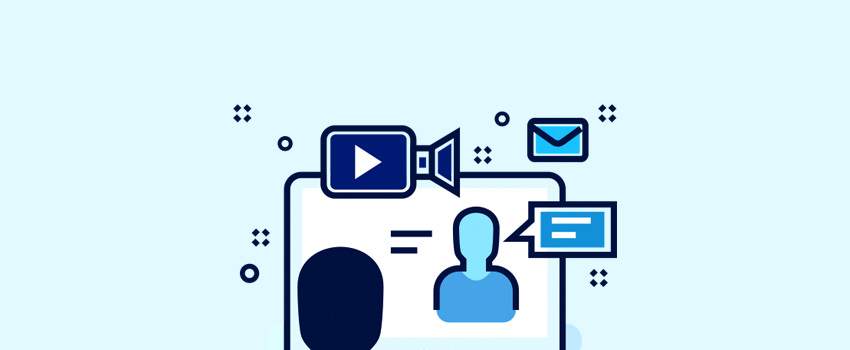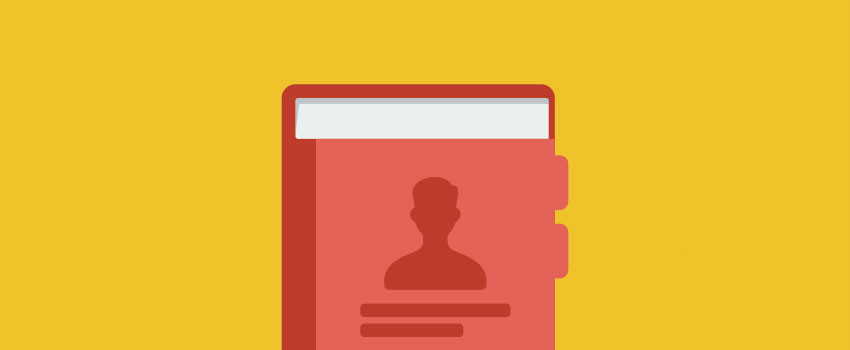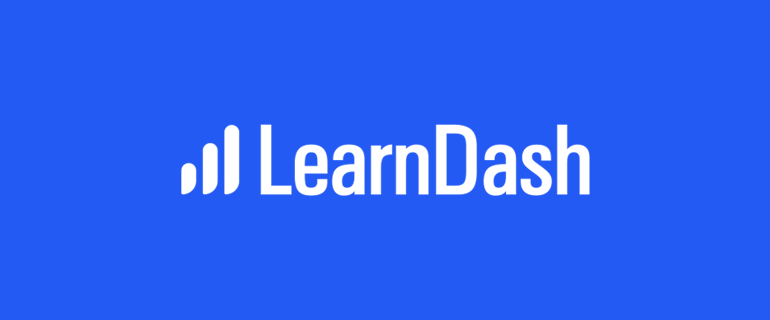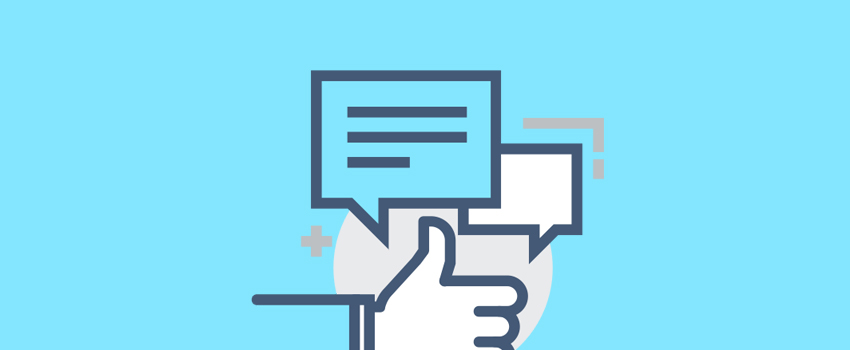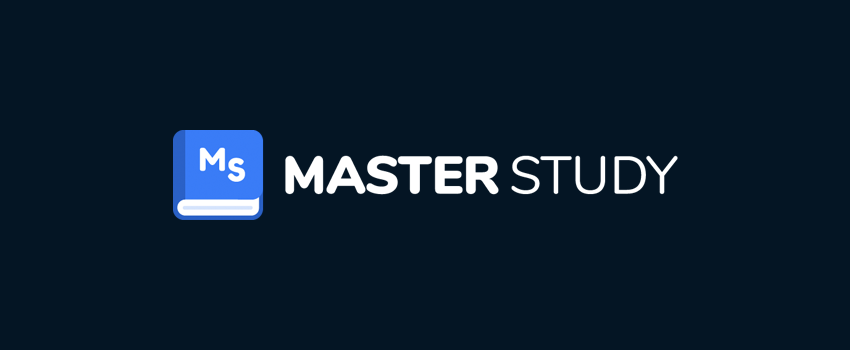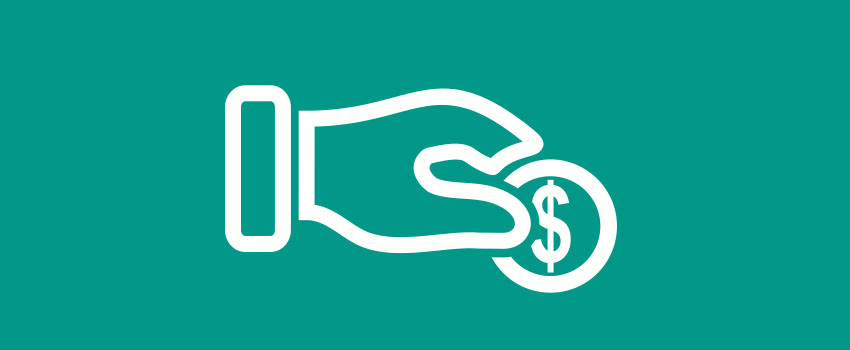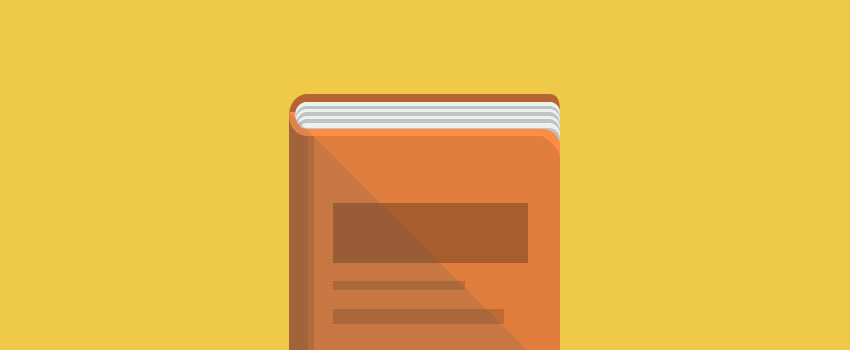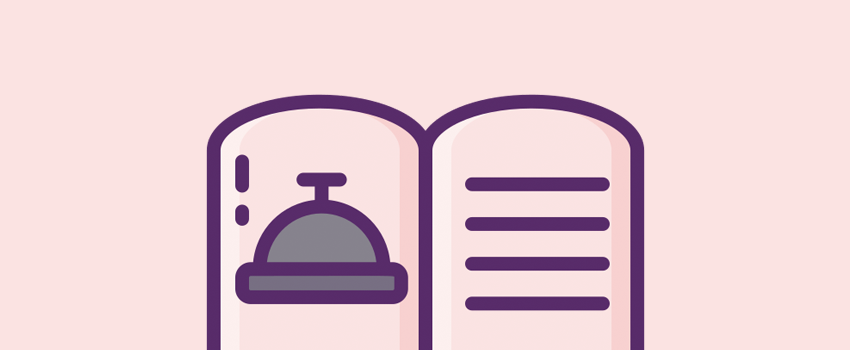WordPress is incredibly easy to install, but if you want to move an already setup WordPress site to another server, it can be a bit of a headache. There are several reasons why you might need to migrate your WordPress site. If you started development on a local server and you’re now ready to launch the site, you’ll have to…. Continue Reading
WordPress Plugins
There are currently 30,000+ WordPress plugins available in the WordPress repository to choose from and installing too many of them may result in conflicts and security issues. We frequently get questions like which plugin to use, what is the best plugin for SEO, etc. You can easily see the most popular plugins either by visiting the plugin directory or doing a google search of top 10 WordPress plugins, but you'll miss many great potential additions by not digging deeper. So we have a taken a different approach and decided to do some digging on your behalf.
7 Best Live Chat Plugins for Your WordPress Website (2024)
At some point during the natural lifecycle of a company, cultivating customers takes priority. As such, your support services become a key battleground. Live chat plugins are one way to offer your customers practically instant access to your support team. They let users talk to either a real person there and then, or a smart ‘bot’ that redirects them to…. Continue Reading
11 Best Contact Form Plugins for WordPress in 2024
Searching for the best WordPress contact form plugin? Because pretty much every WordPress website needs at least one form, you’re spoiled for choice when it comes to quality WordPress form plugins…which can actually make it harder to choose because you have so many options! To help you find the best contact form plugin for your needs, we did the work…. Continue Reading
LearnDash Review 2024: The Best WordPress LMS Plugin?
Considering using LearnDash to create online course content with WordPress? LearnDash is a popular WordPress LMS plugin that works for both serious academic institutions, solo course creators, and everyone in between. It can help you create unlimited courses, add unlimited lessons and topics, quiz your learners, require assignments, etc. It also includes built-in features to charge one-time or recurring access…. Continue Reading
8 of the Best WordPress Testimonial Plugins Compared (2024)
Searching for the best WordPress testimonials plugin to boost social trust on your website? Displaying testimonials can be a great way to improve your site’s conversions and just generally make visitors more likely to trust you. While you could just manually add testimonials to your site, a dedicated WordPress testimonial plugin offers some big advantages when it comes to displaying…. Continue Reading
MasterStudy LMS Review: Honest Thoughts on This LMS Plugin
Considering using MasterStudy LMS to offer your own courses and/or create an online course marketplace? In our hands-on MasterStudy LMS review, we’ll help you decide if it’s right for your needs. Launched in 2019, MasterStudy LMS is one of the “younger” LMS plugins out there. However, it’s quickly built up a lengthy feature list that can rival the big guns…. Continue Reading
8 Best WordPress Donation Plugins for 2024 (Fundraising + More)
Searching for the best WordPress donation plugins so that you can raise funds for your website or cause? Whether you just want a simple PayPal donation button or you’re looking for a more advanced fundraising solution that can help you run full campaigns and manage donors, you can find some excellent WordPress plugins to help you get going. In this…. Continue Reading
5 Best WordPress Advertising Plugins for Easy Ad Management (2024)
Searching for a WordPress advertising plugin to help with ad management on your site? Whether you want to manually place ads or you want a plugin to automatically inject ads in your content, you can find some excellent ad management plugins to help. In this post, we’ve curated our picks for the five best WordPress advertising plugins based on our…. Continue Reading
6 Best WordPress LMS Plugins – Detailed Comparison & Review for 2024
If you’re looking for a way to deliver an online course, complete with all the traditional tools and features of a learning management system, then some of the learning management plugins available for WordPress might be able to provide all the functionality you need. By installing the free WordPress content management system, and then one of these online course delivery…. Continue Reading
6 Superb WordPress Recipe Plugins Compared for 2023
Forget music being the food of love, WordPress has a love for food. You can see this from some of the stock images within default themes of the past. There are also lots of tools to help you showcase food-related content on your site. In fact, there are lots of WordPress recipe plugins on the market, so many that you…. Continue Reading